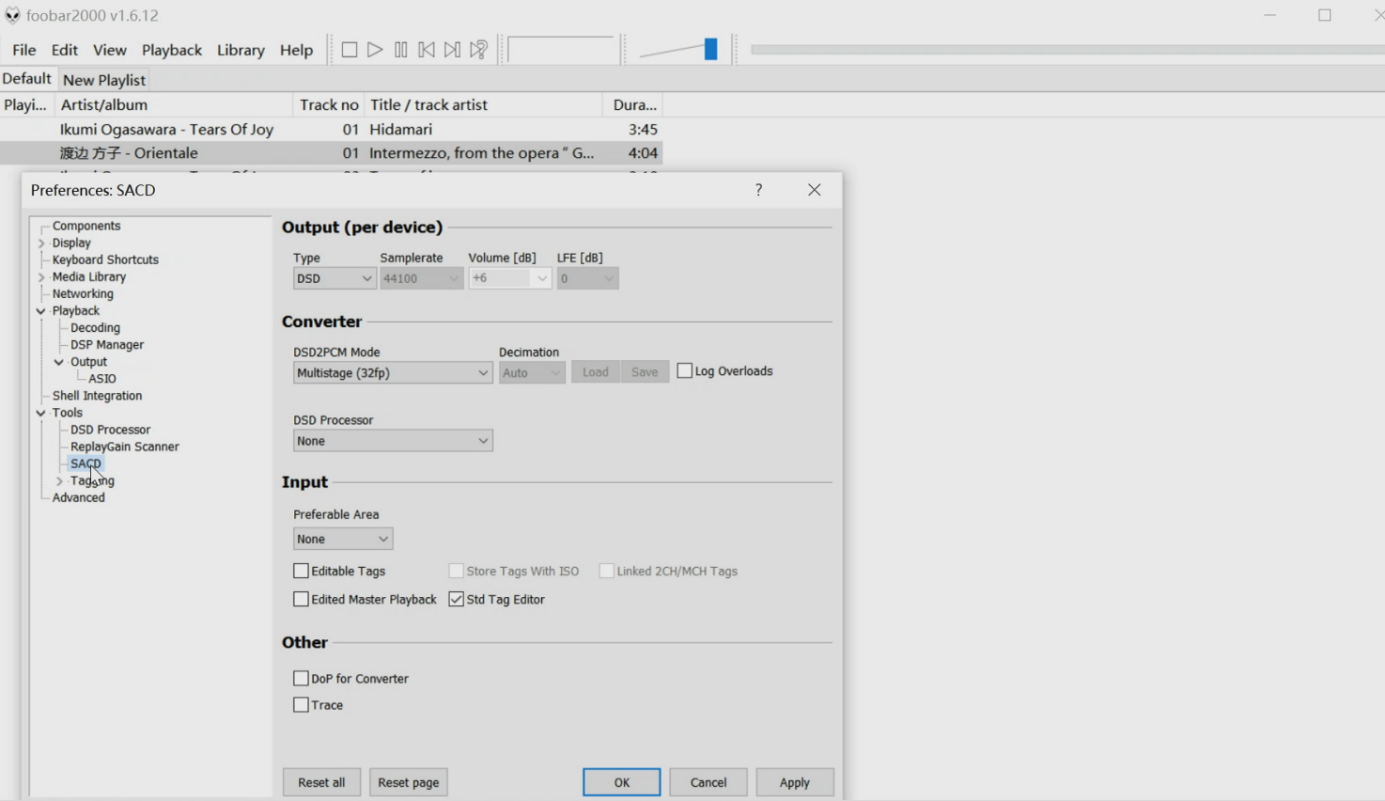How to Connect Eversolo Decoders with PC
This tutorial is applicable for DAC-Z6 and DAC-Z8
Preparations
1. An Eversolo decoder
2. A computer (Windows7,10,11/Apple MAC os system)
3. Computer USB IN audio device driver
4. A USB A-B audio cable (included in standard accessory)
Download address for Windows USB IN Driver:https://dl.eversolo.com/dac/usb/EversoloUsbAudio_v5.58.0_setup.zip
Note: This driver supports ASIO and WASAPI device, DSD up to native DSD512, PCM up to 768KHz@32bit, MQA format
Computer driver installation and settings
1. Driver installation in Windows system
Note: If the XMOS-Stereo-USB-Audio driver was previously installed on the PC, please make sure to uninstall it first!!!
1.1. Unzip the downloaded driver package, then double click to start
EversoloUsbAudio_v5.58.0_setup.exe
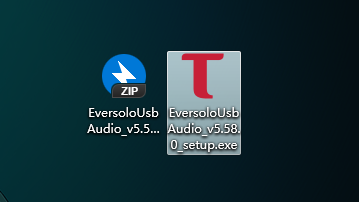
1.2. Follow the wizard and click “install”
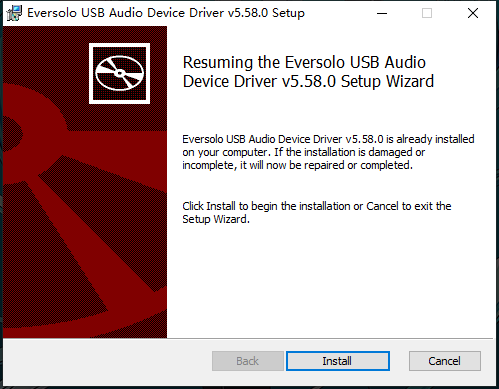
1.3. Wait for the installation progress bar to complete.
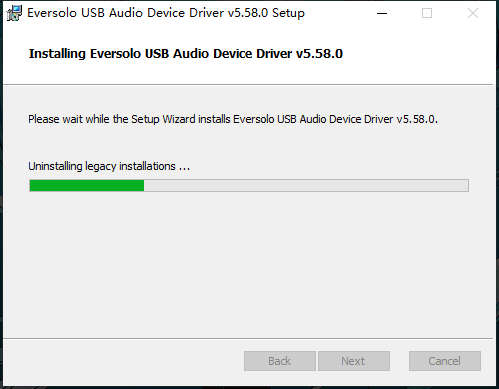
1.4. Click “Finish”
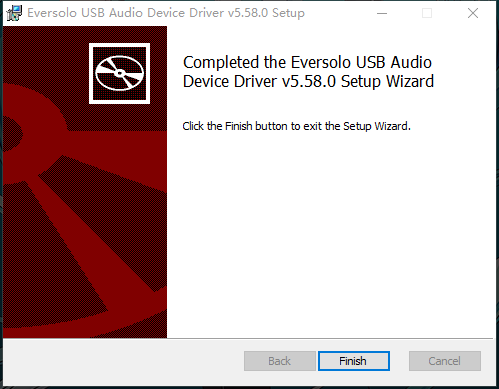
Warm tip: The Eversolo decoder has been connected to the computer by using the USB audio cable before driver installation, the driver may not be recognized after the installation is completed, please restart the PC and Eversolo decoder.
2. Apple MAC System
Apple MAC needn't to install driver, when the Eversolo decoder is connected via USB audio cable, go to System Preferences - Sound - Output - select [EVERSOLO USB AUDIO], Supports up to DSD256, PCM768.
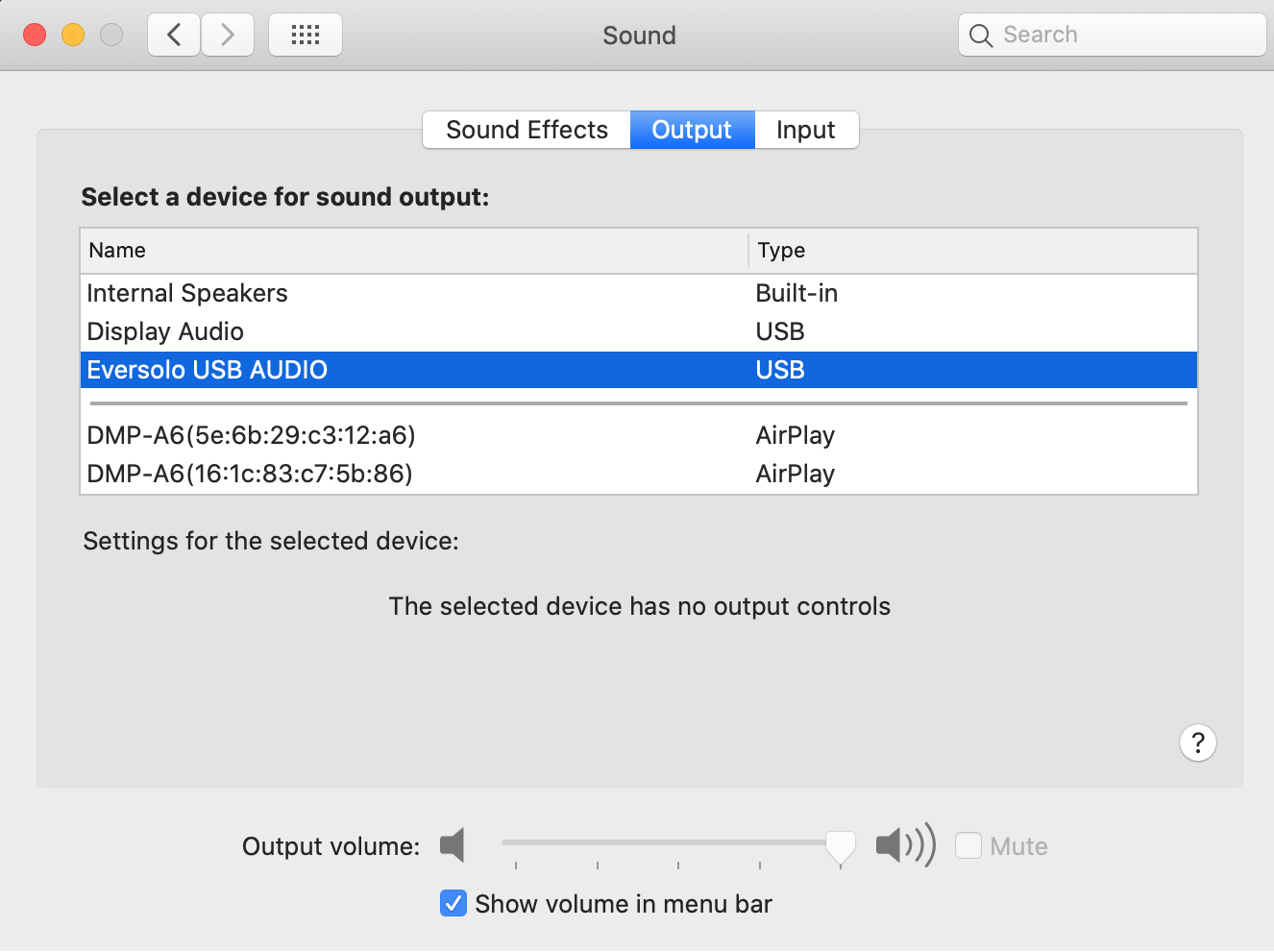
Eversolo decoder connection and setup
1、 Decoder and computer connection
Use the standard USB A to B type square audio cable to connect any USB port of the computer with the USB-B audio input port at the end of the decoder.
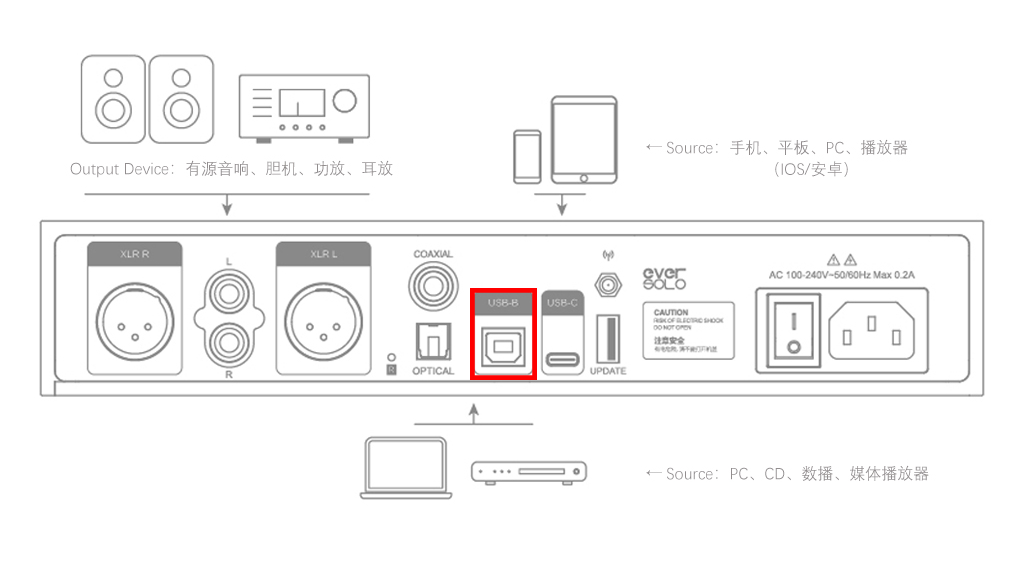
2、Eversolo decoder audio source settings
Tap the knob of decoder to enter the Setting > Source In , set it to USB-B
Warm tip: RCA or XLR port at the end of the decoder, need to be connected with the combination of amplifier and speaker or HiFi active speakers!!!
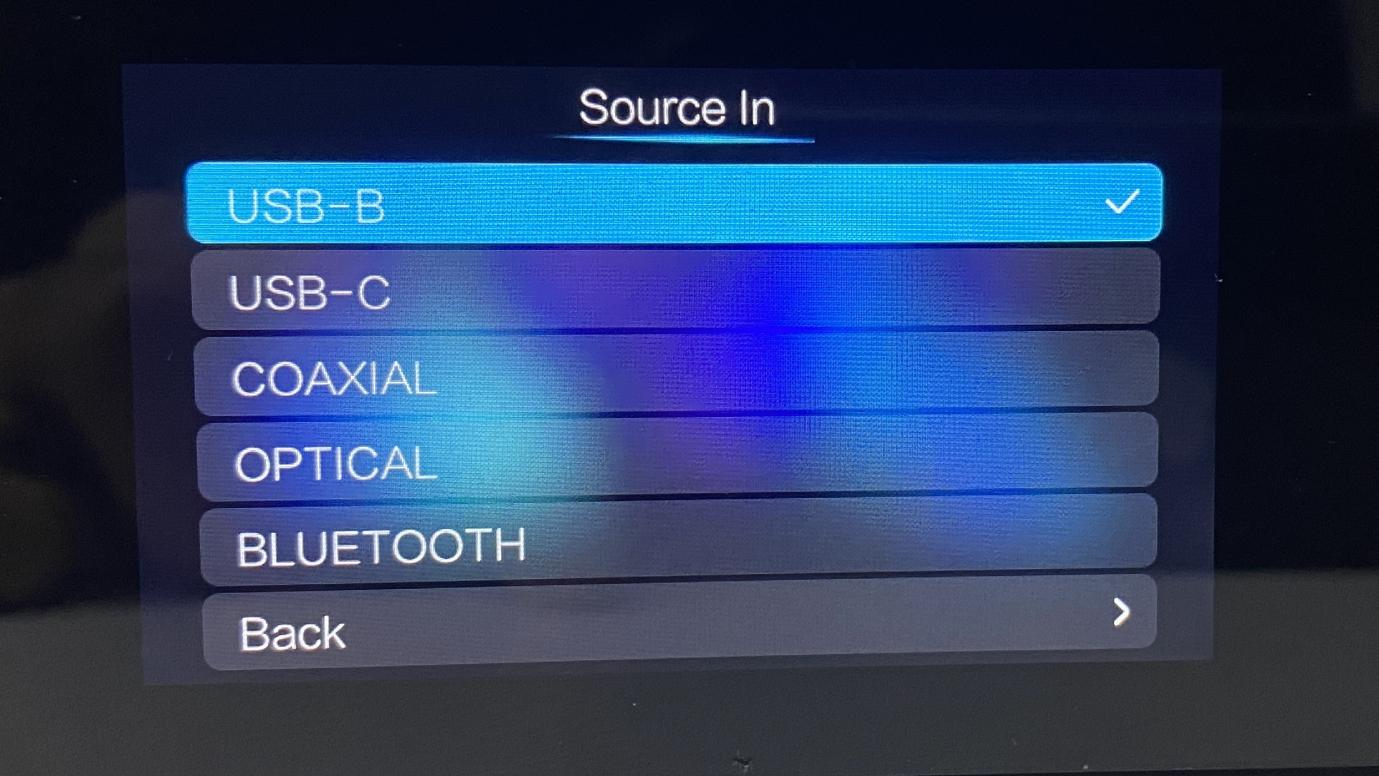
Computer playback software related
Note: The Eversolo decoder is only used as a DAC (sound card), the computer is used as a playback device, the audio format played and the output sampling specifications are also related to the player. If you need to play DSD or higher sampling music formats, please install more professional player software in your computer, such as: foobar 2000, Roon, jriver, etc., and you need to configure the output device and output format in the corresponding menu of the playback software, it is usually recommended to open the exclusive device interface to get better sound quality. The following is take the use of foobar 2000 player as an example.
Downloading Foobar2000
Link: https://drive.google.com/file/d/15TIqqiTNmPlSgSnSKGHF2VMmet9KZ3qe/view?usp=sharing
Foobar2000 Settings
Please download and install the Foobar2000 software on your own network. After installation, start the software and set it up according to the following example.
Open foobar2000 configuration menu: Library- configure
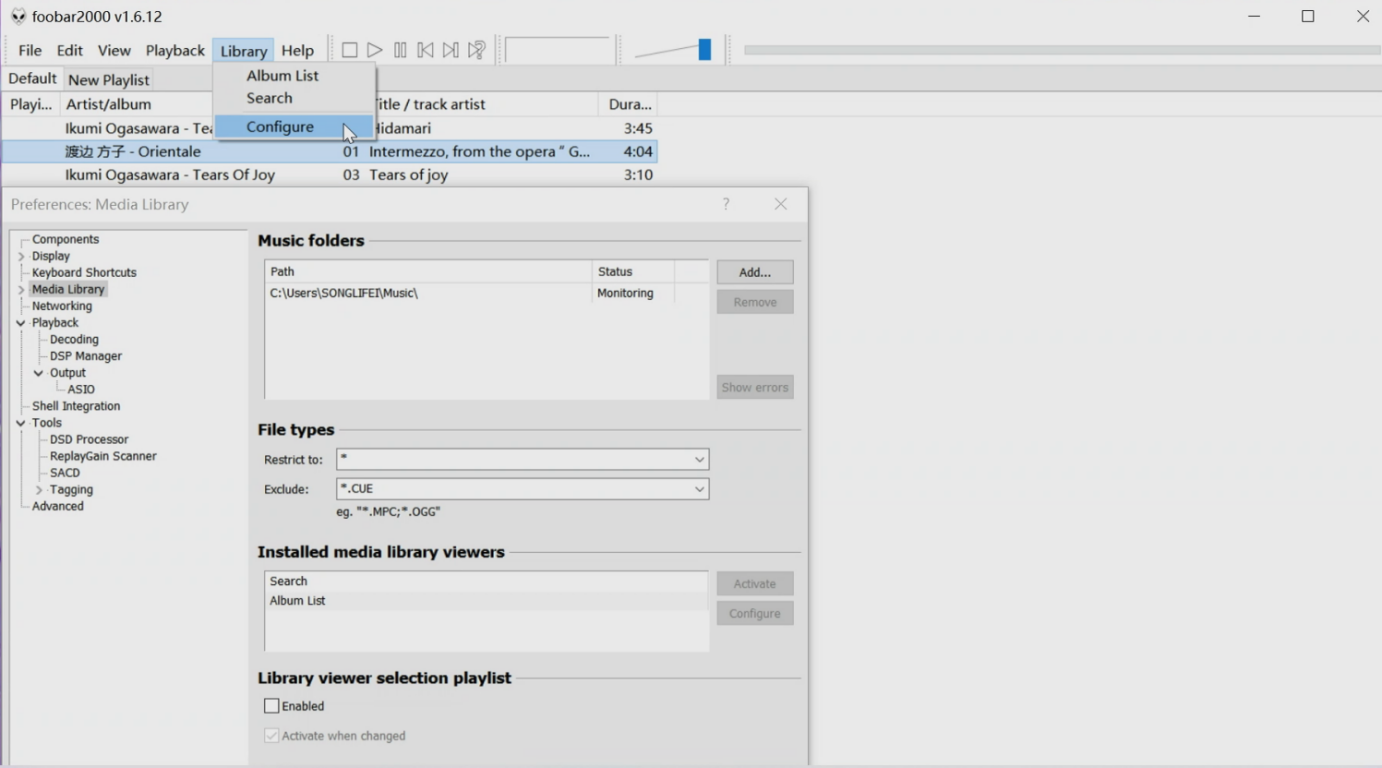
Select output device:Click Playback-Output-Device to select as:
ASIO+DSD : Eversolo USB Audio Device
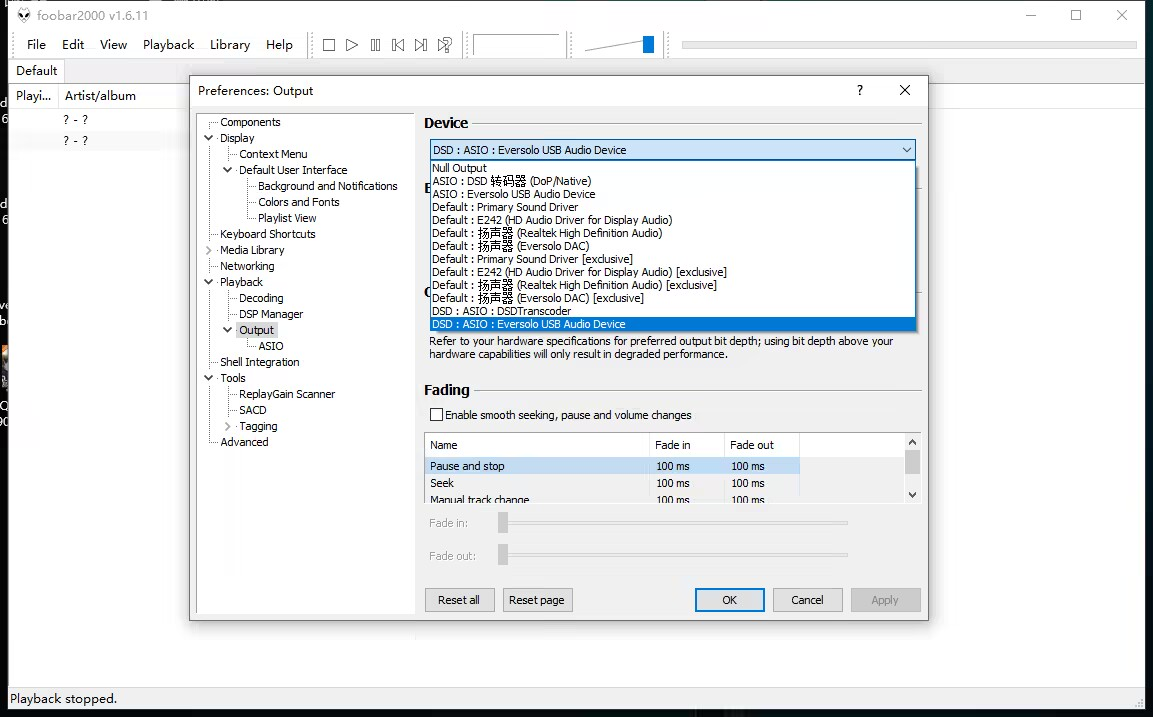
After selected device, please select SACD output type as DSD output, open foobar2000 setting option -Tools - SACD - Output (Per Device) - select as: DSD, then click Apply, OK respectively, and you can play music after configuration is finished.