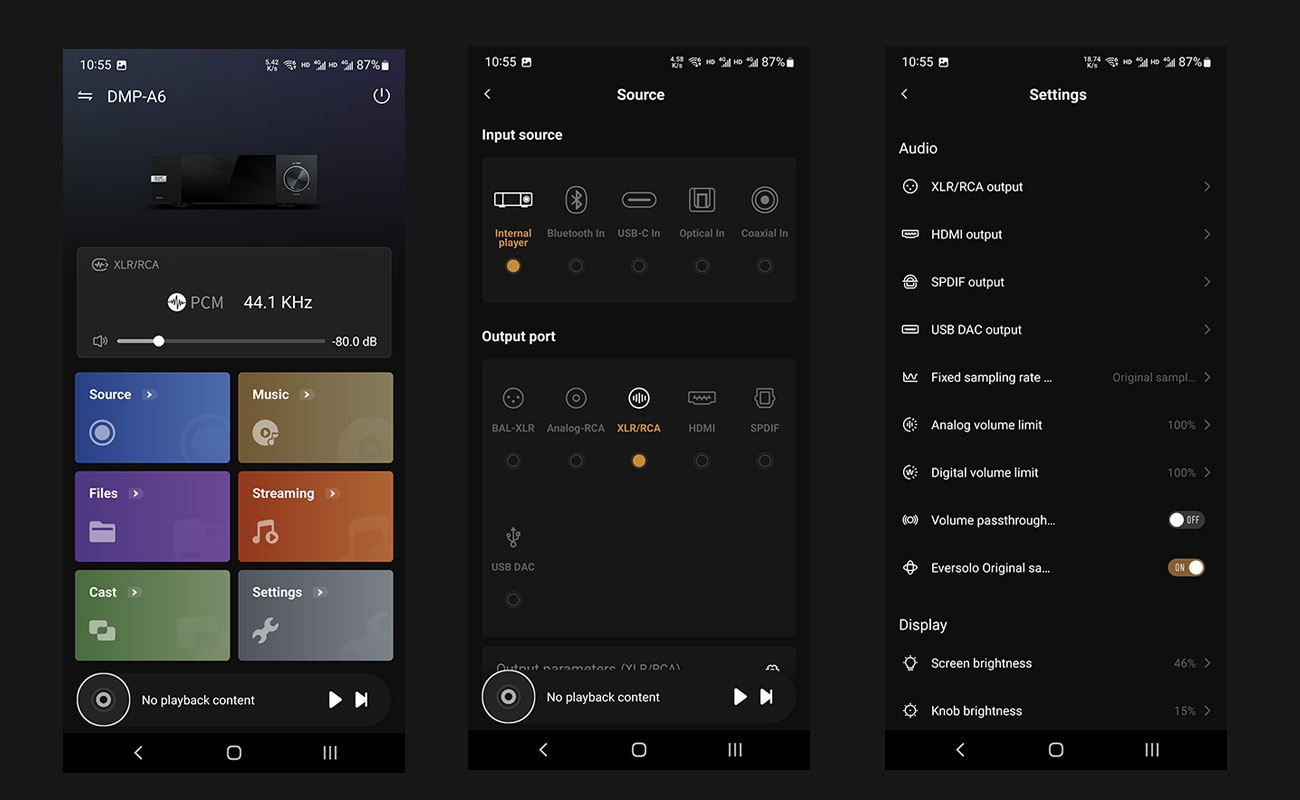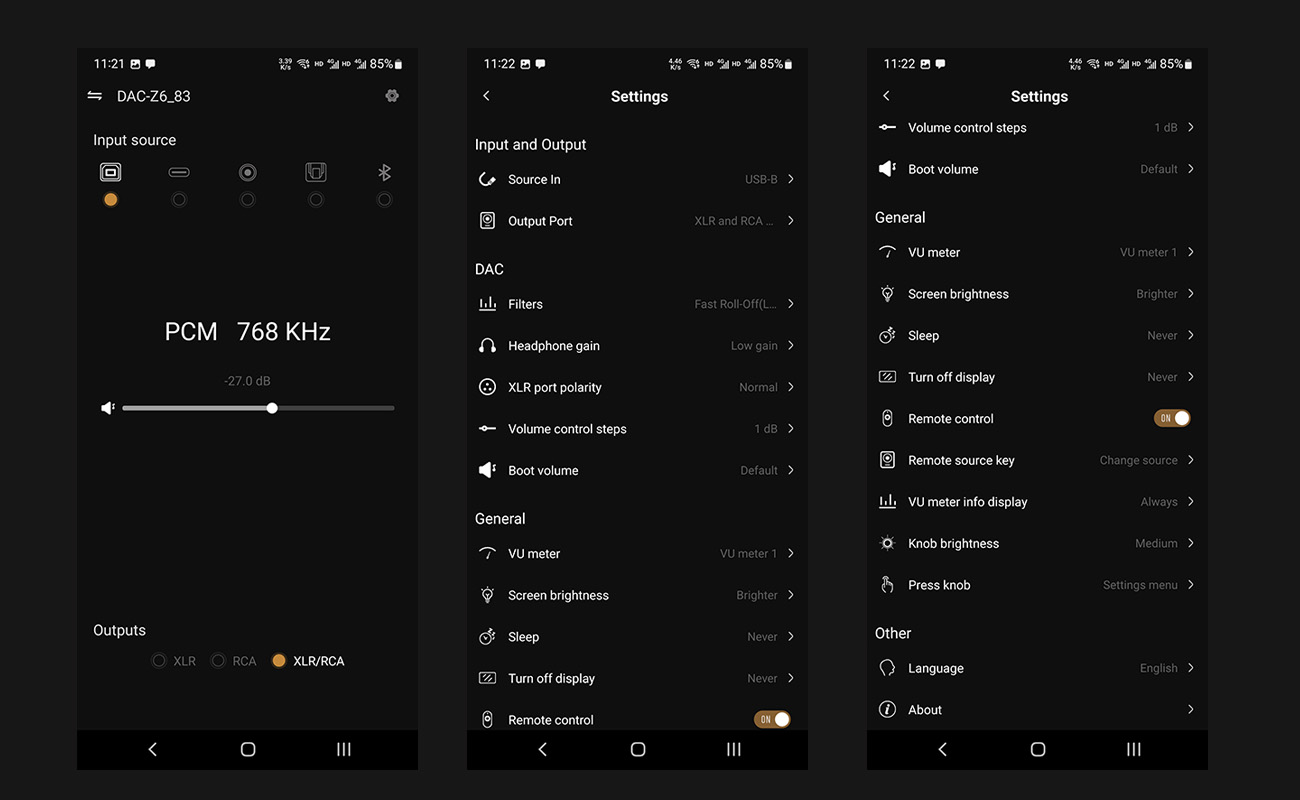Eversolo Mobile&Tablet Controller APP Pairing Guide
I. Download the Controller APP
1.1. Android:https://dl.eversolo.com/dac/app/eversolo_control.apk
Tips:Supports Android phones with system version 4.1 and above. If the link cannot be redirected for downloading, please copy the link and paste it into your mobile browser for downloading.
1.2. iOS:https://apps.apple.com/cn/app/eversolo-control/id1630016931
1.3. iOS iPad App: https://apps.apple.com/cn/app/eversolo-control/id1630016931?l=en-GB
Tips:If clicking the above link does not successfully redirect, please enter the Apple Store and directly search for the keyword "Eversolo". Select the "Eversolo Controller" for installation.
II. Pairing Tutorial
l DMP-A6
1. After powering on the Eversolo DMP-A6 and connecting it to the network, use your phone to access the Eversolo controller. Then, select DMP-A6, click "Next," choose the option to search for devices, and once the DMP-A6 is found, click "Add" to complete the pairing process.
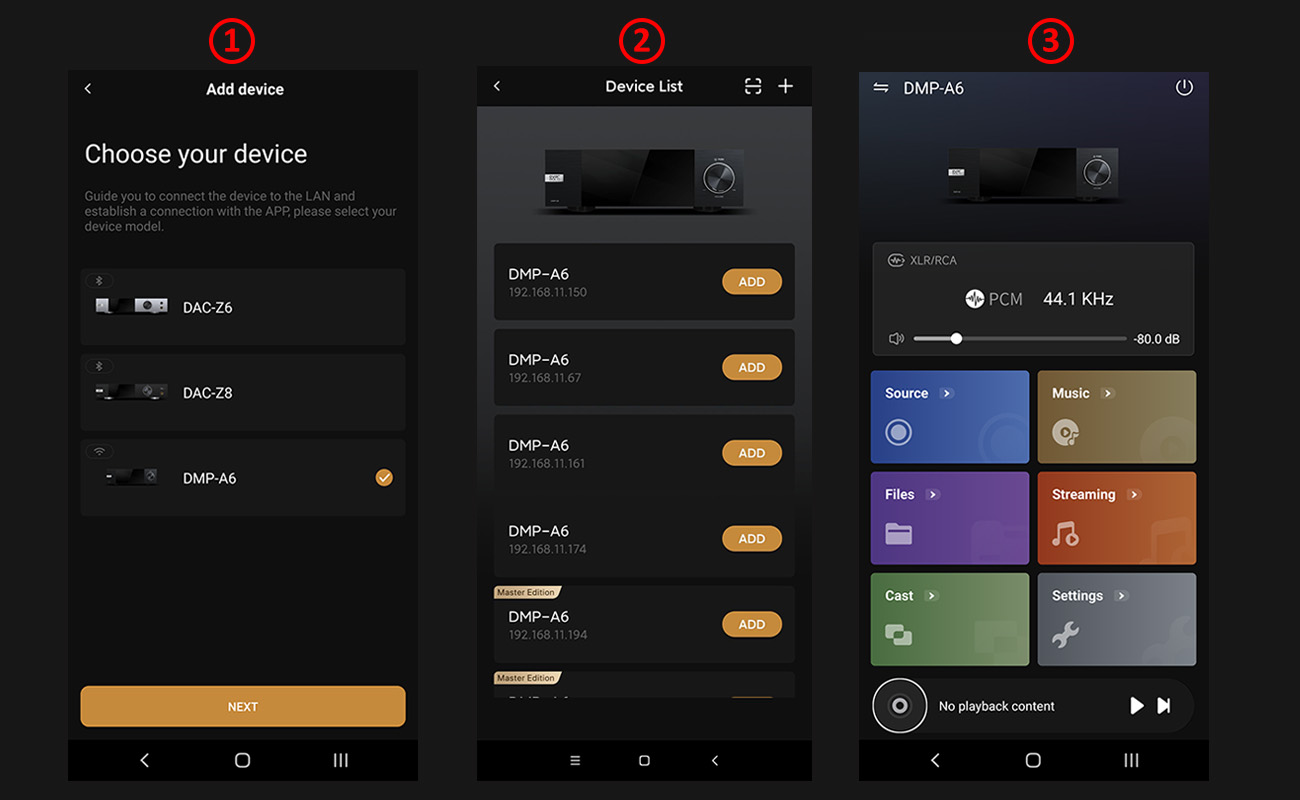
2. If the DMP-A6 cannot be found in the previous step, please go to the DMP-A6 touch screen main interface and enter: Settings - Network - Phone Control Options. Wait for the options to load. If you haven't installed the Eversolo controller on your phone yet, you can use your phone's browser to scan the QR code on the left side to download and install it.
Friendly Reminder:
l Ensure that the mobile phone is on the same local network as the DMP-A6!!!
l Give the Eversolo Controller permissions, click into the app settings, and enable Bluetooth, local network, and camera permissions!!!
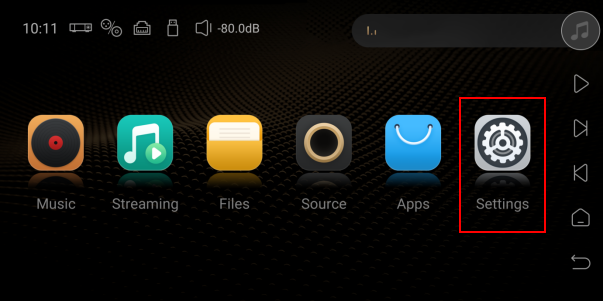
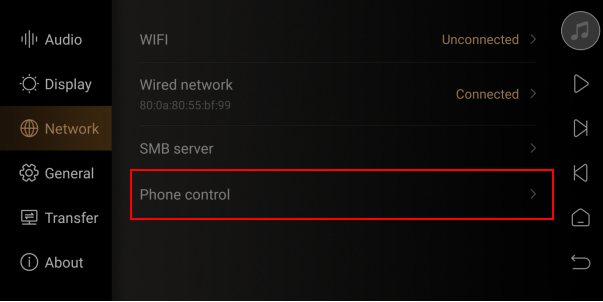
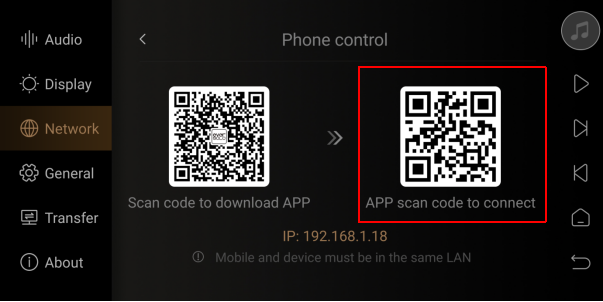
3. Click on the DMP-A6 option in the Eversolo controller, then click on the scan icon in the top right corner. Scan the QR code on the right side of the DMP-A6 front screen to complete the pairing.
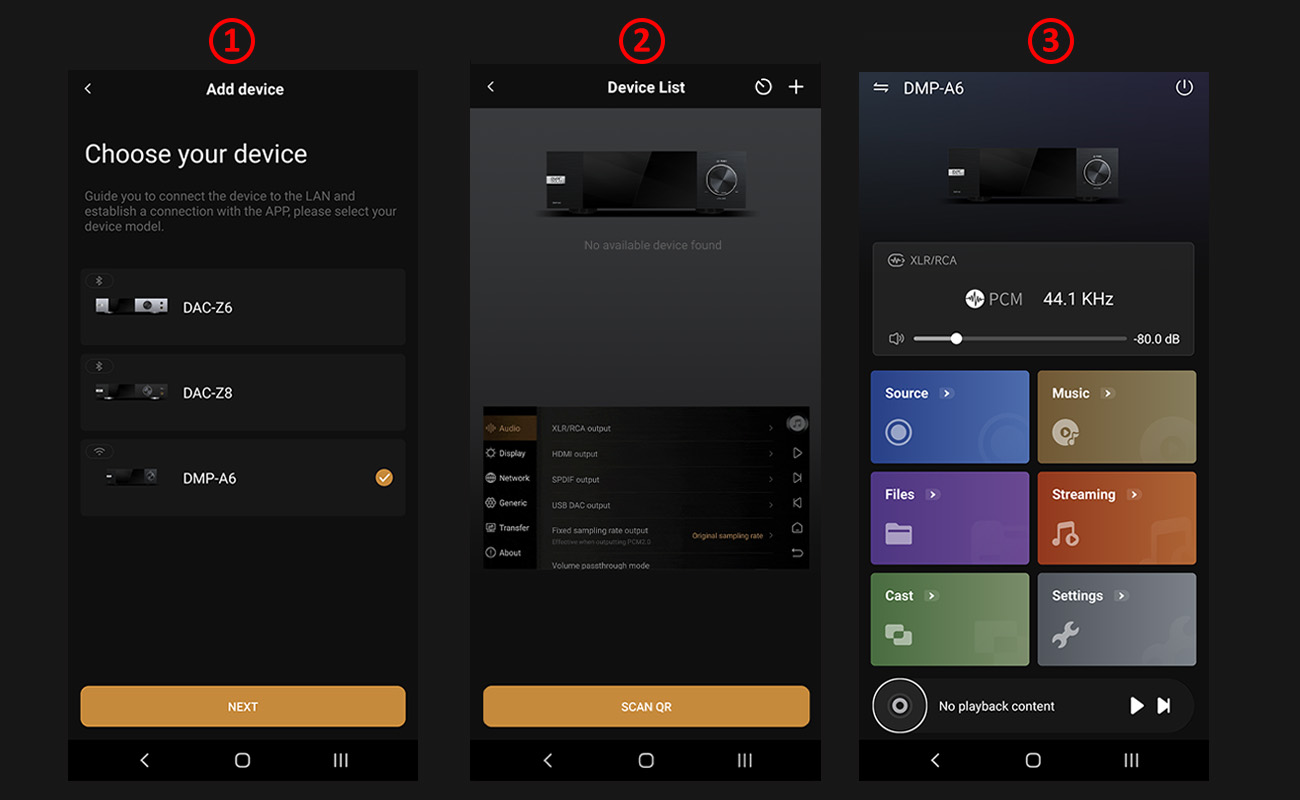
l DAC-Z6 / DAC-Z8
1. [As shown in the picture below], please grant all permissions to the Eversolo controller for the first time it runs on your phone.
For Android phones, please allow Bluetooth and location permissions.
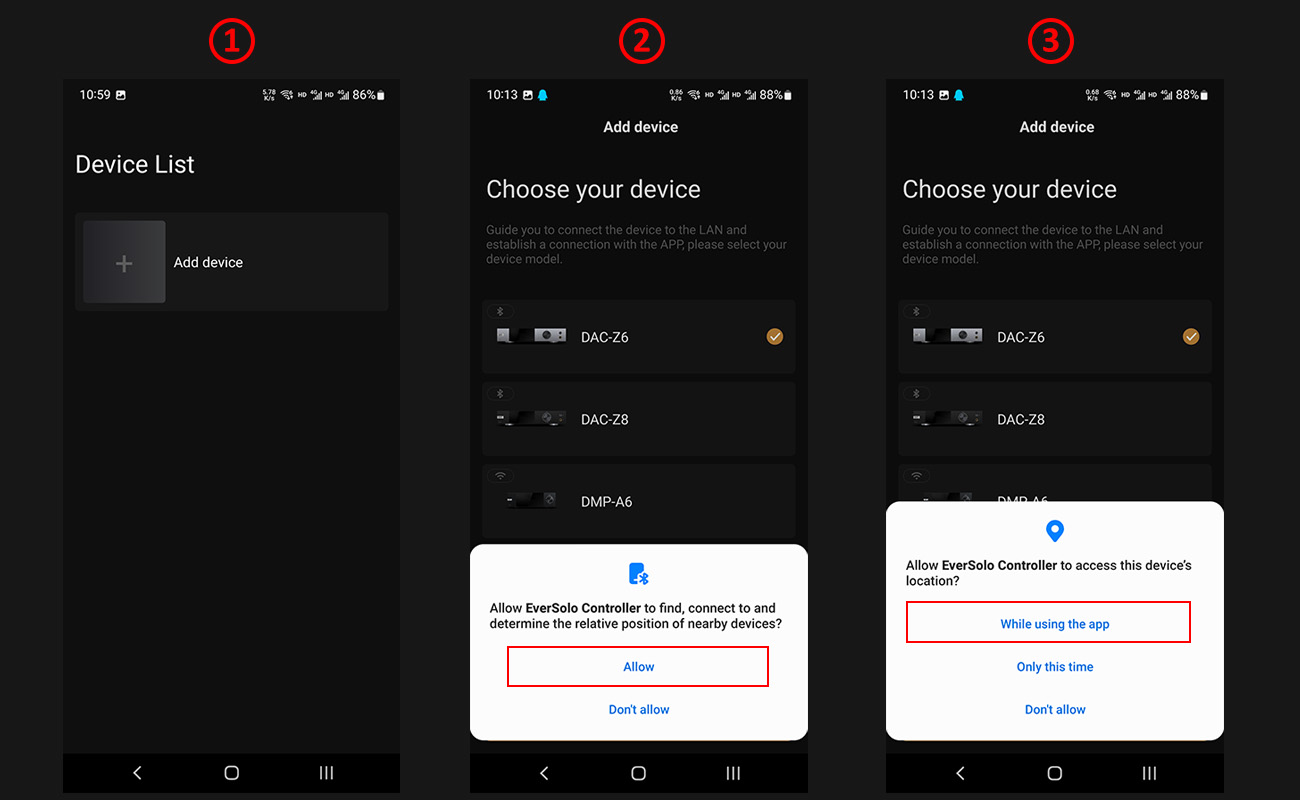
Apple phones should allow Wi-Fi, cellular network, and Bluetooth permissions
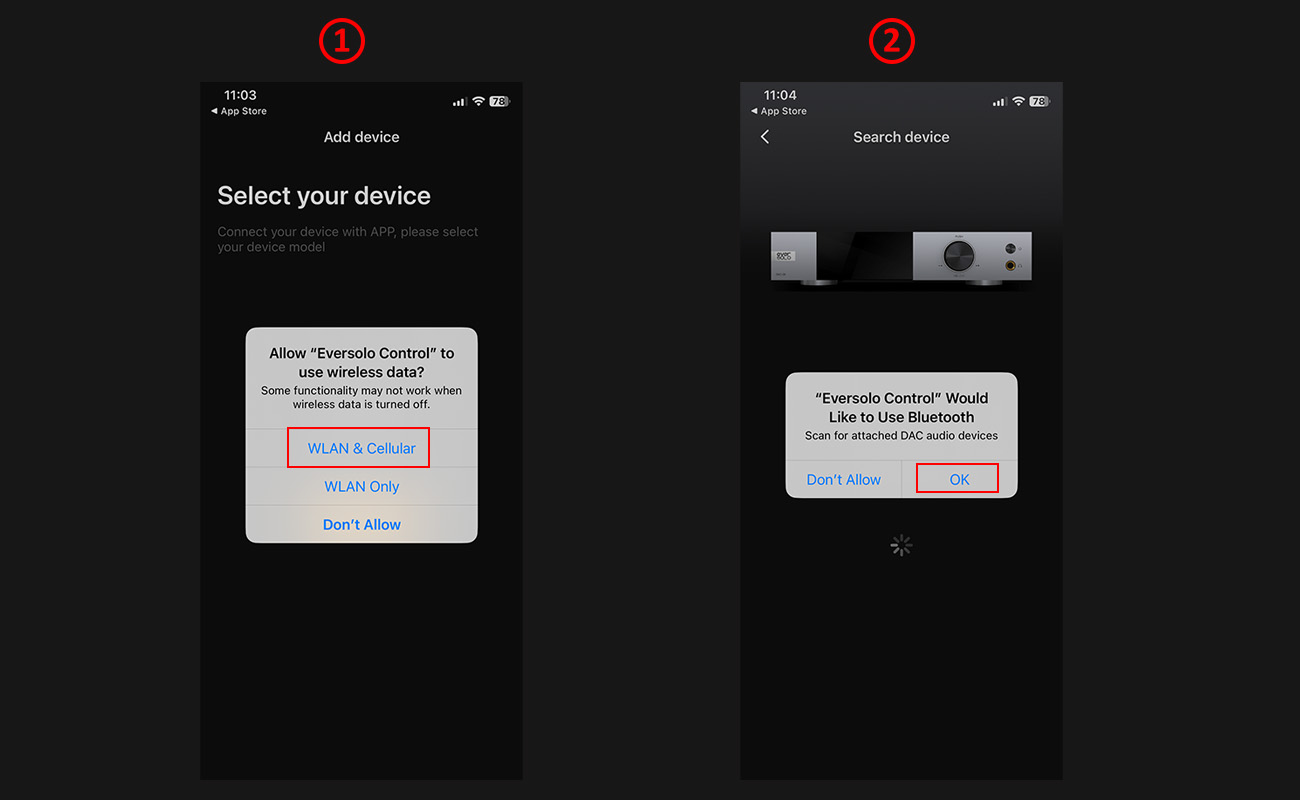
2. On the Eversolo controller main interface, select DAC-Z6 / DAC-Z8 according to your device model and click Next, then wait for the software to scan. When the decoder model appears, click Add, and when Figure 4 appears, it means the pairing is complete.
Friendly reminder: Please make sure the Eversolo decoder's rear antenna is connected!!!
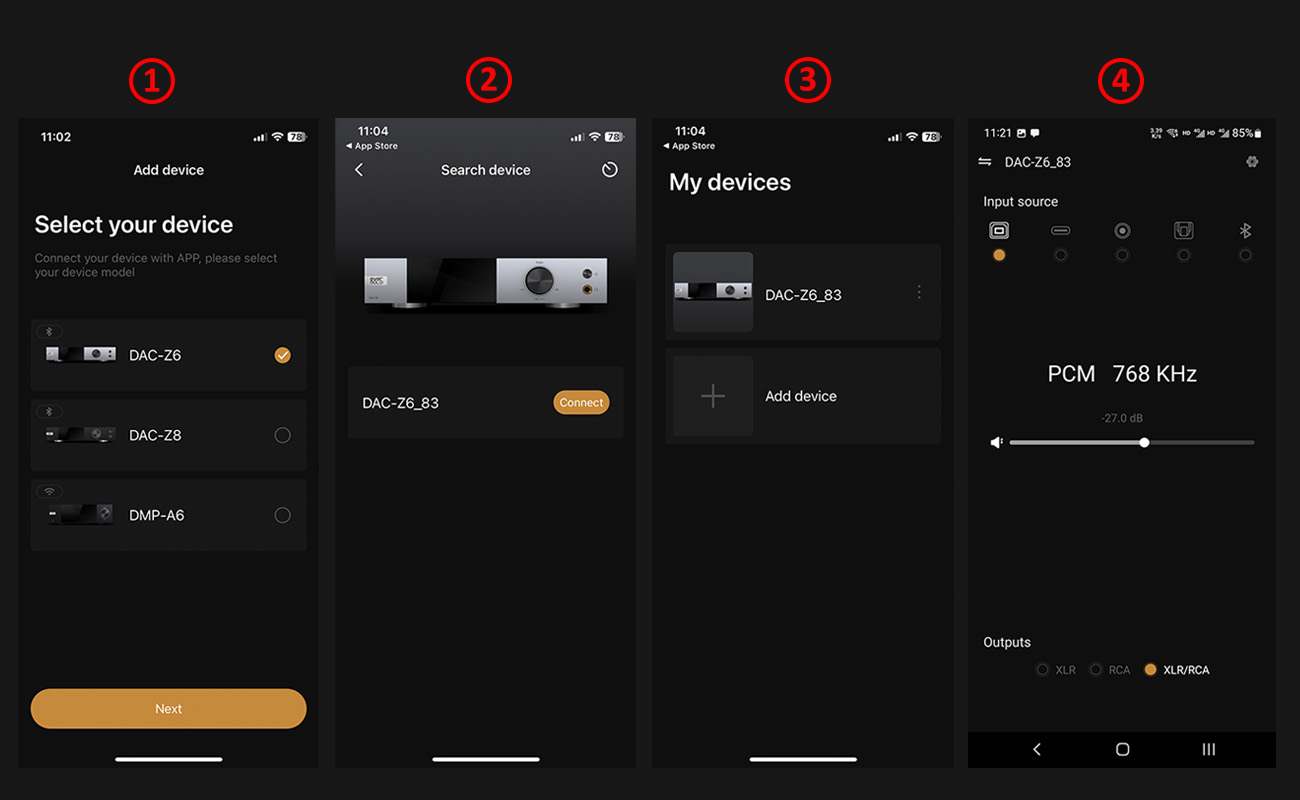
III. Introduction of Eversolo Controller function
When the Eversolo decoder is operational, the Eversolo controller homepage can display format and sampling rate information. At the same time, the homepage allows adjustments and switches for input sources, volume, and output ports. By clicking the gear icon in the top right corner, almost all settings of the Eversolo decoder can be viewed and adjusted, providing you with a more convenient control experience.
1. DMP-A6 Phone Controller Interface