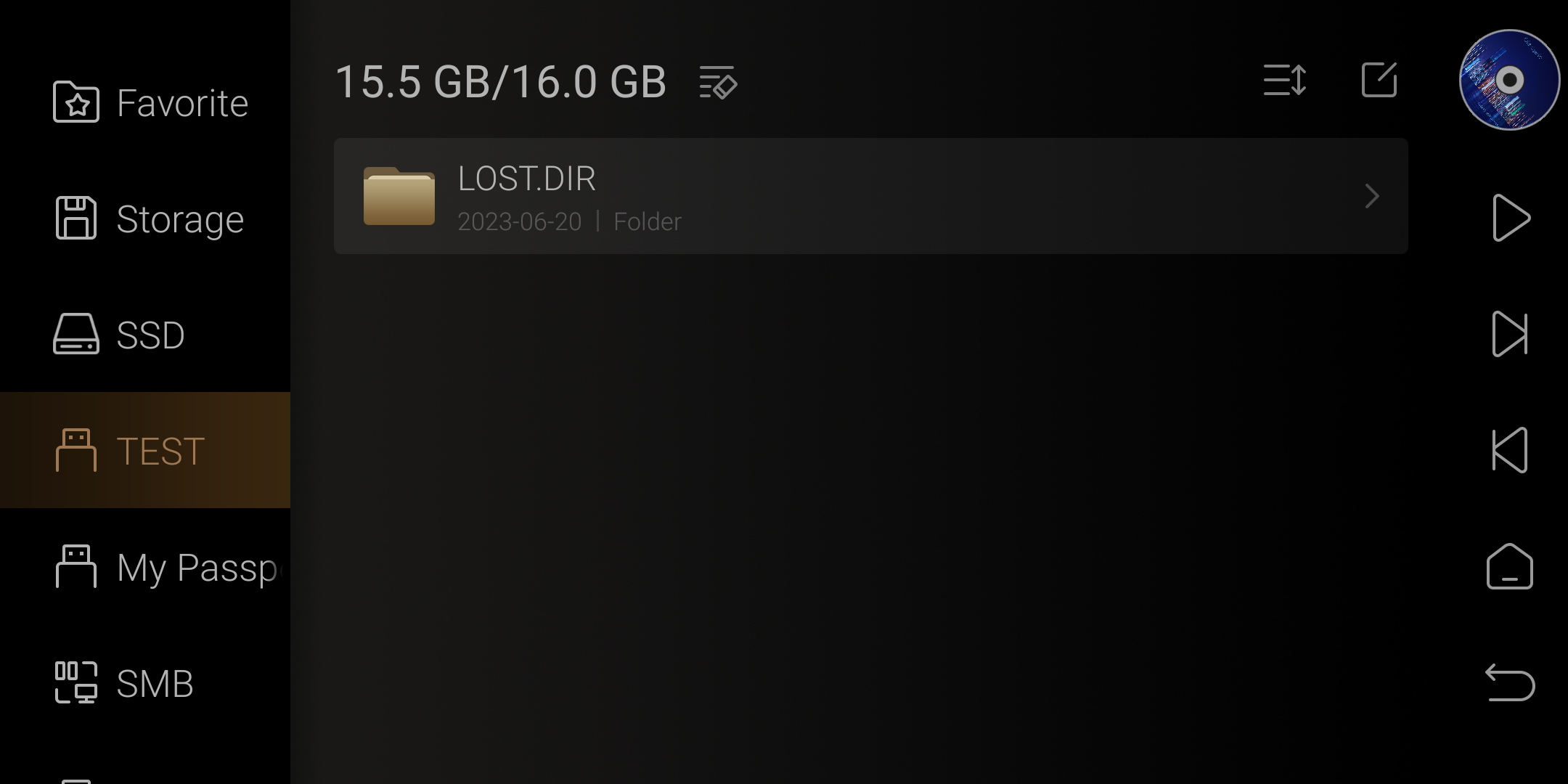Eversolo Streamers Hard Drive Formatting Tutorial
This tutorial applies to A6 and A8, here we use A6 as an example.
1. In the DMP-A6 touchscreen, enter the “Files” menu. Select the built-in M.2 SSD or external storage media label that needs to be formatted from the left menu.
Friendly reminder: The label of a newly purchased M.2 SSD will appear as unknown device when first inserted.
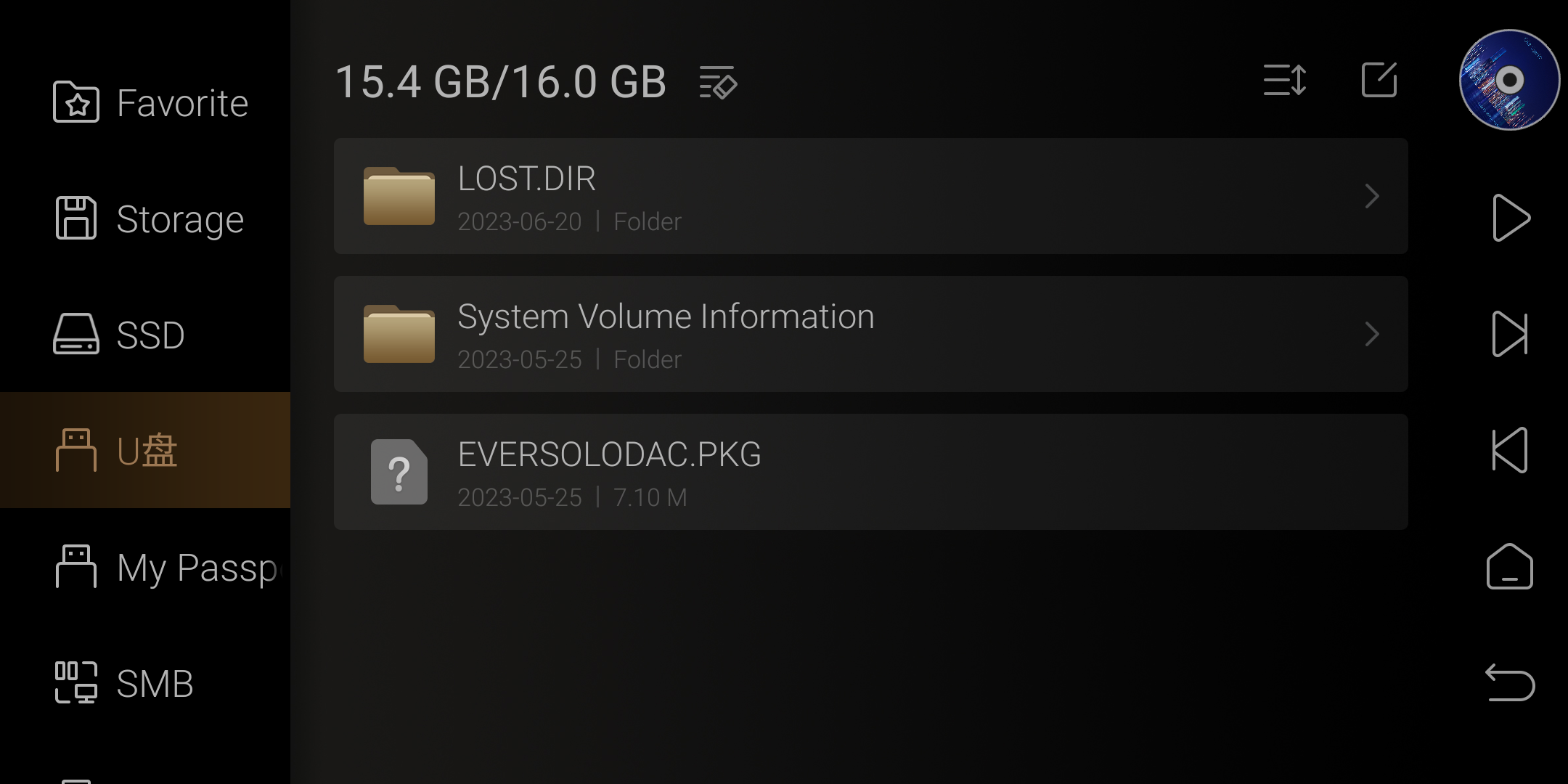
2. [See the picture below] Click on the icon to the right of the capacity - Format.

3. Click on OK.
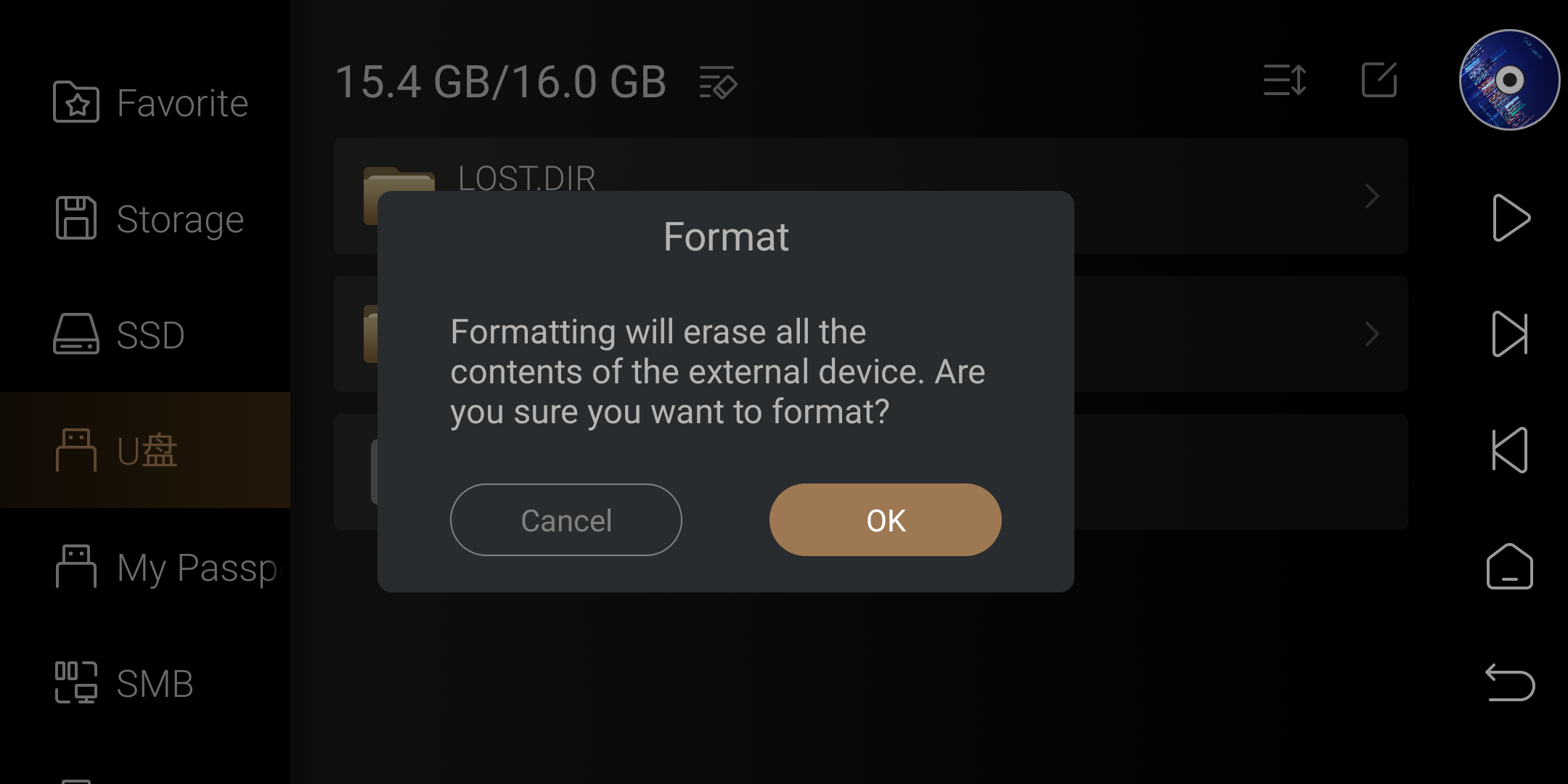
4. This option allows you to customize the name of the disk volume label. The disk format options include exFAT, NTFS, and FAT32. For large capacity hard drives, it is recommended to choose the exFAT format. After the settings are complete, click on Format.
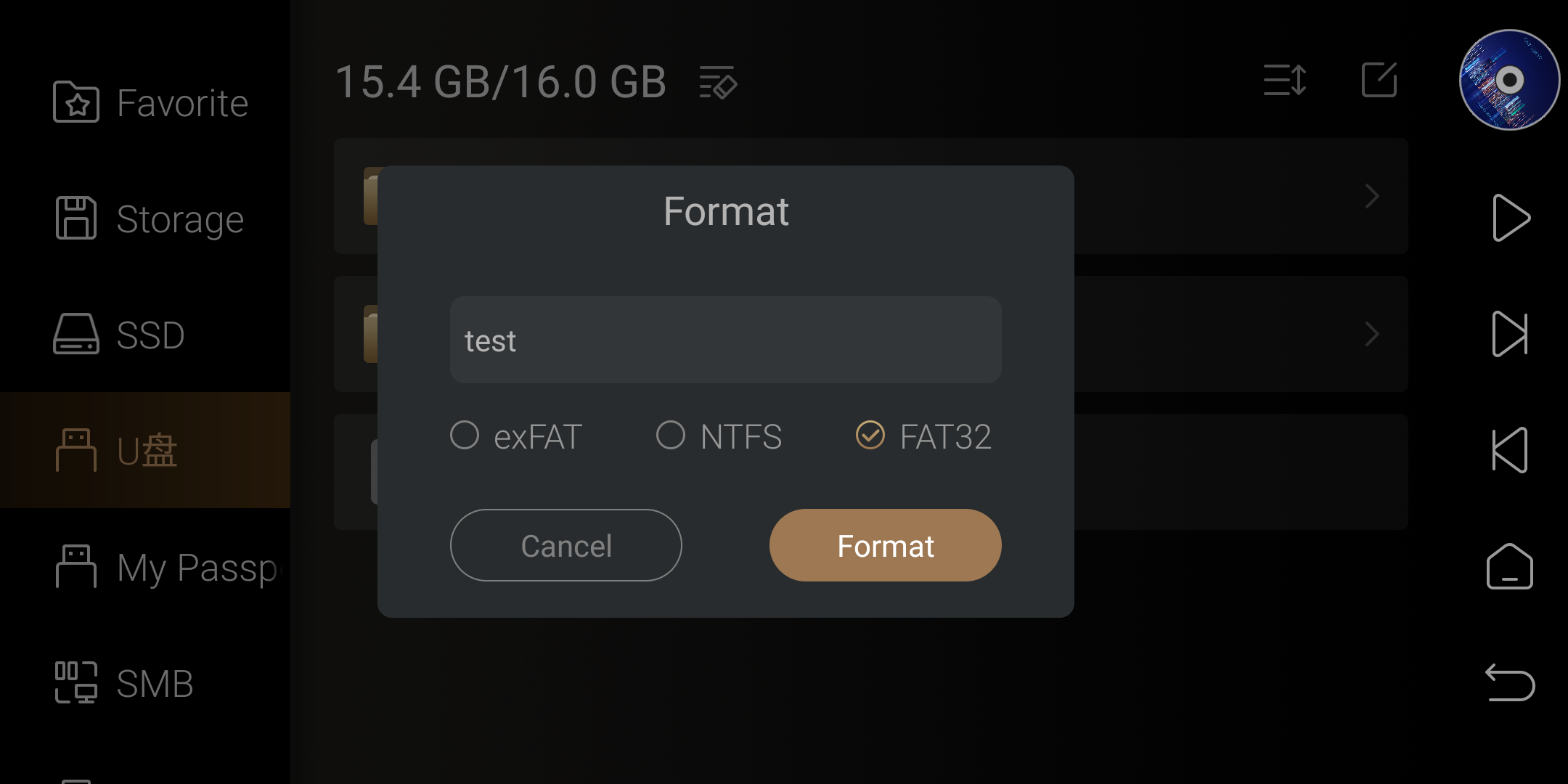
5. Please wait for the formatting to complete. Do not turn off the power!!!
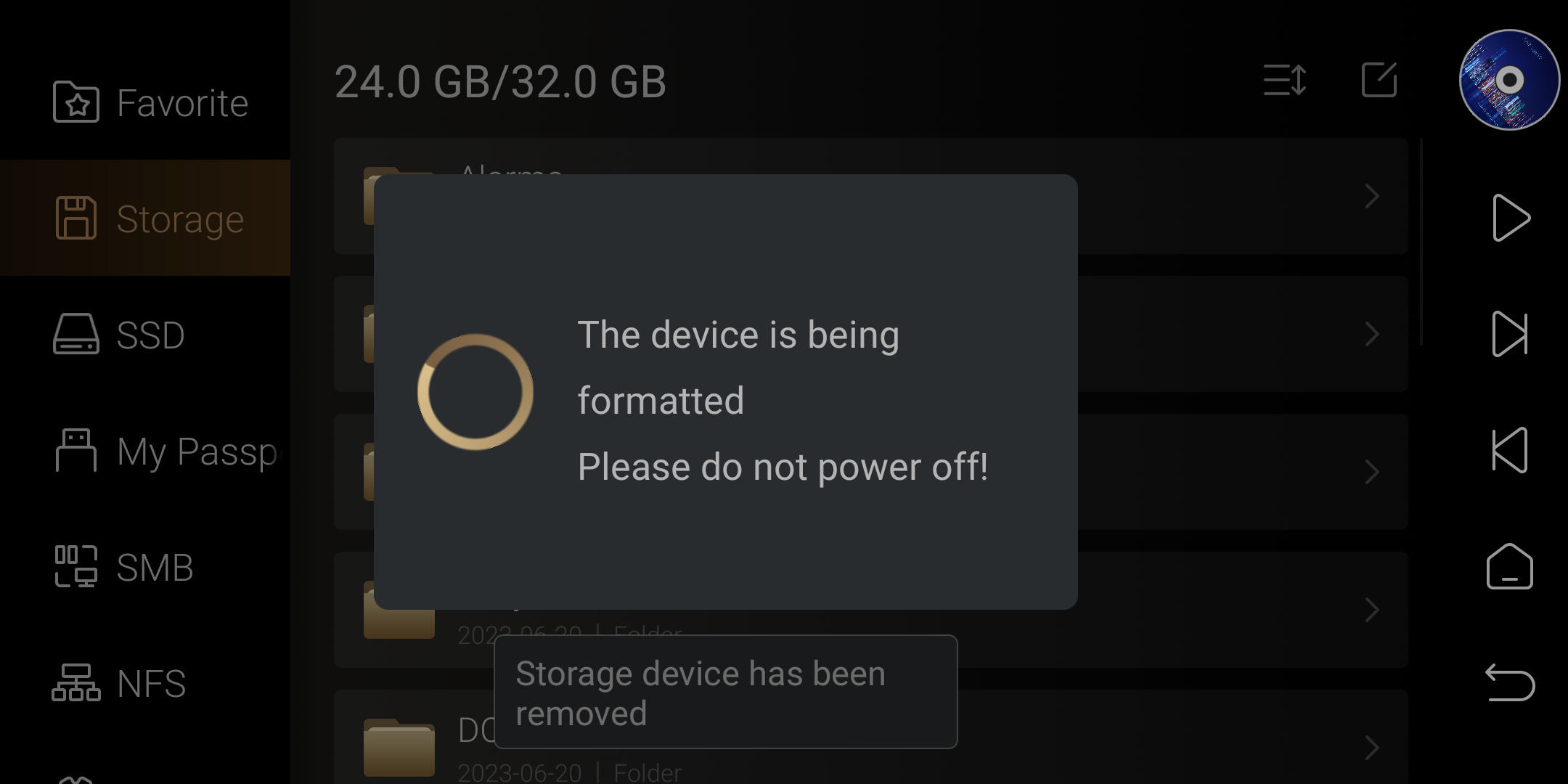
6. When the file manager detects the USB flash drive again, it indicates that the formatting was successful.
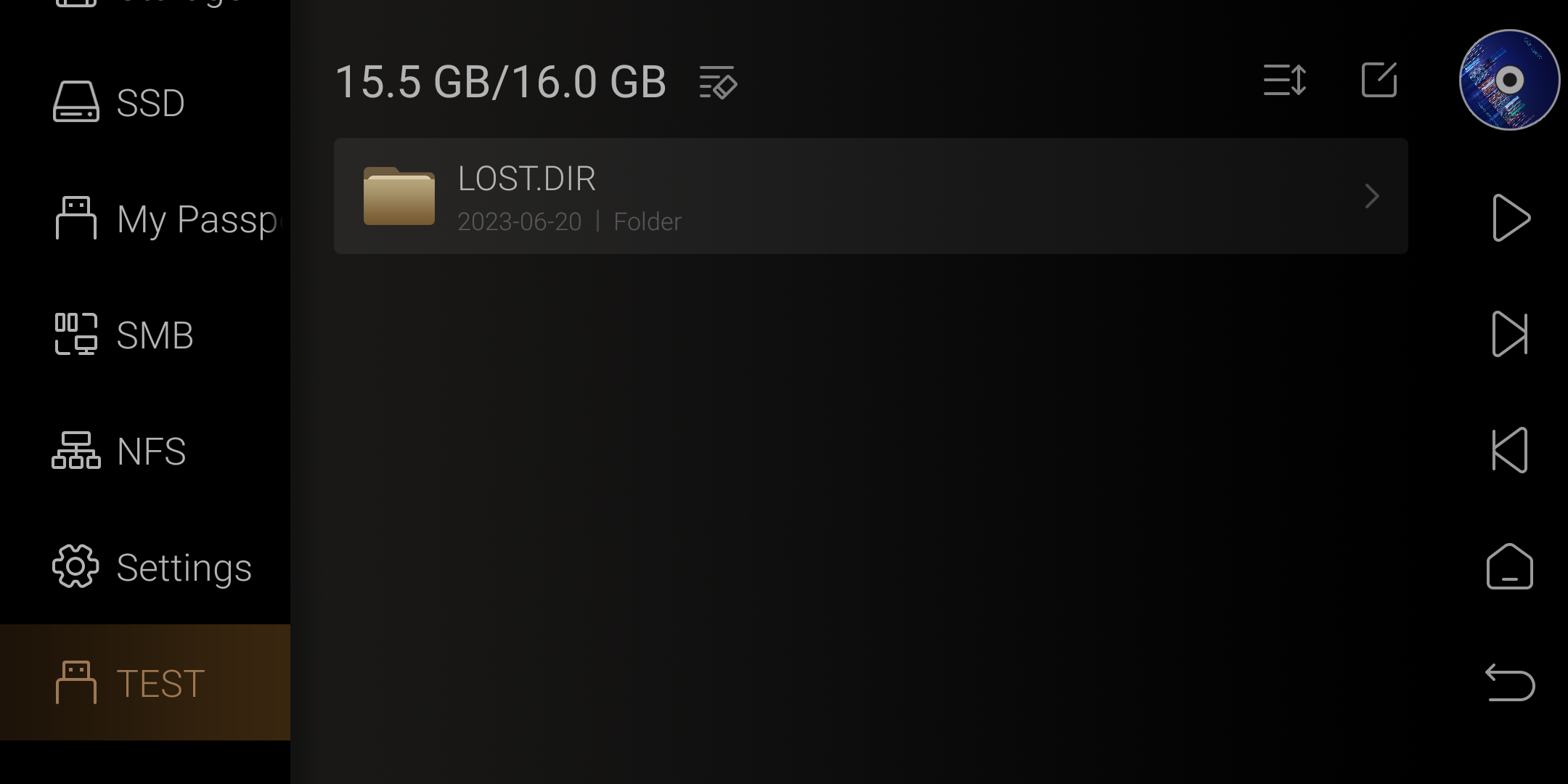
Friendly reminder: After formatting the newly recognized hard drive, it will be displayed at the bottom. Exiting the file manager and re-entering will automatically move it to the bottom of the built-in storage.