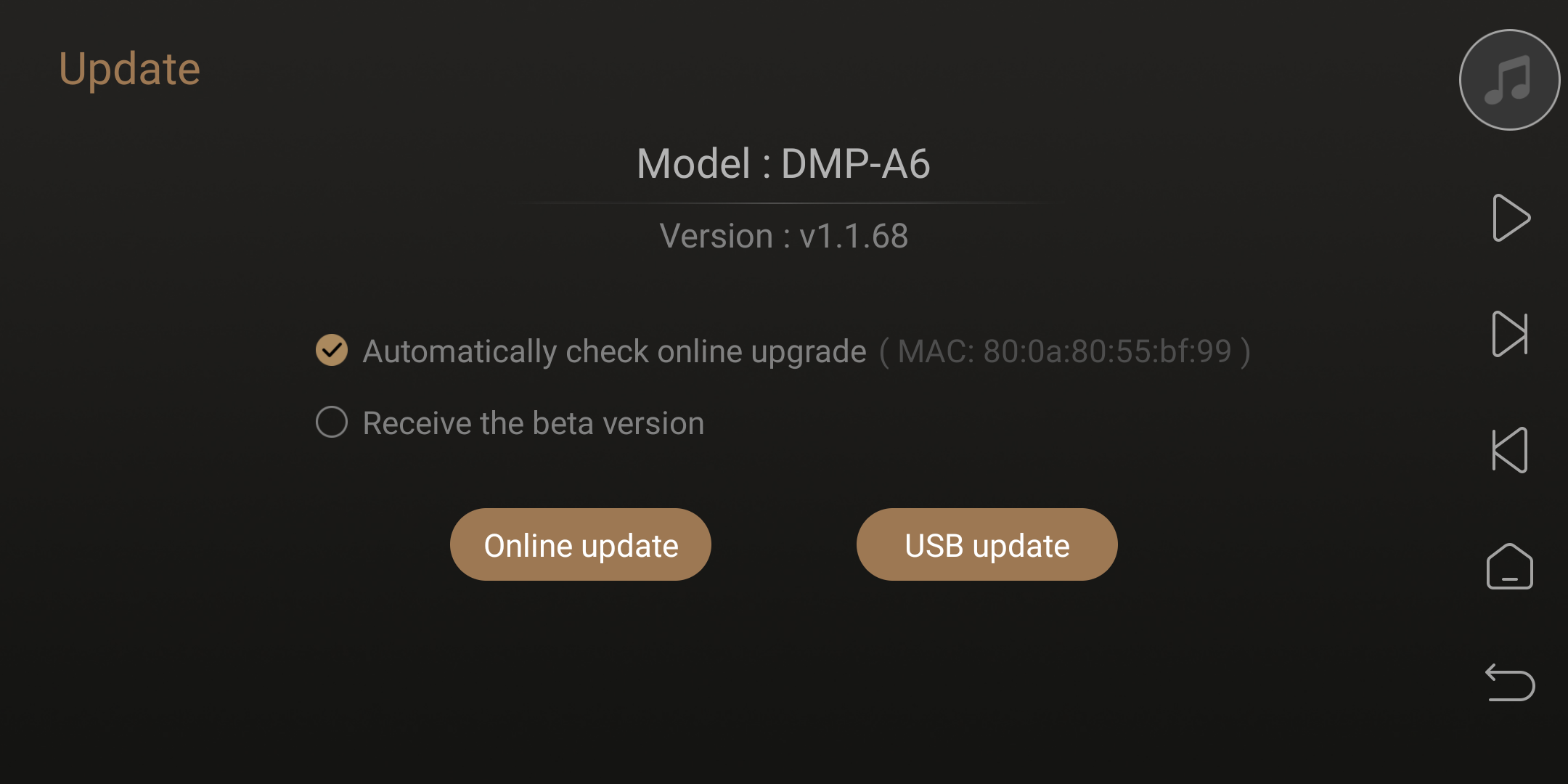Eversolo Streamers OTA Upgrade Tutorial
This tutorial applies to A6 and A8, here we use A6 as an example.
I. Preparations
1. USB flash drive, hard drive, or a network server accessible by the DMP-A6.
2. DMP-A6 firmware upgrade package.
3. Download the firmware upgrade package without extracting it!!!
4. Copy the DMP-A6 upgrade package to a USB flash drive, hard drive, or a network server accessible by the DMP-A6.
II. Friendly Reminder
1. Some downloading software may modify the firmware package's MD5, resulting in a failed upgrade verification. We recommend using the built-in download tool of Google Chrome.
2. After a successful firmware upgrade, the system will restart to the main interface. The built-in apps will be silently updated in the background. Please wait for 3 minutes before using the media player.
III.Start the upgrade
1. Go to "Apps" - "Update" from the main interface of the touch screen.
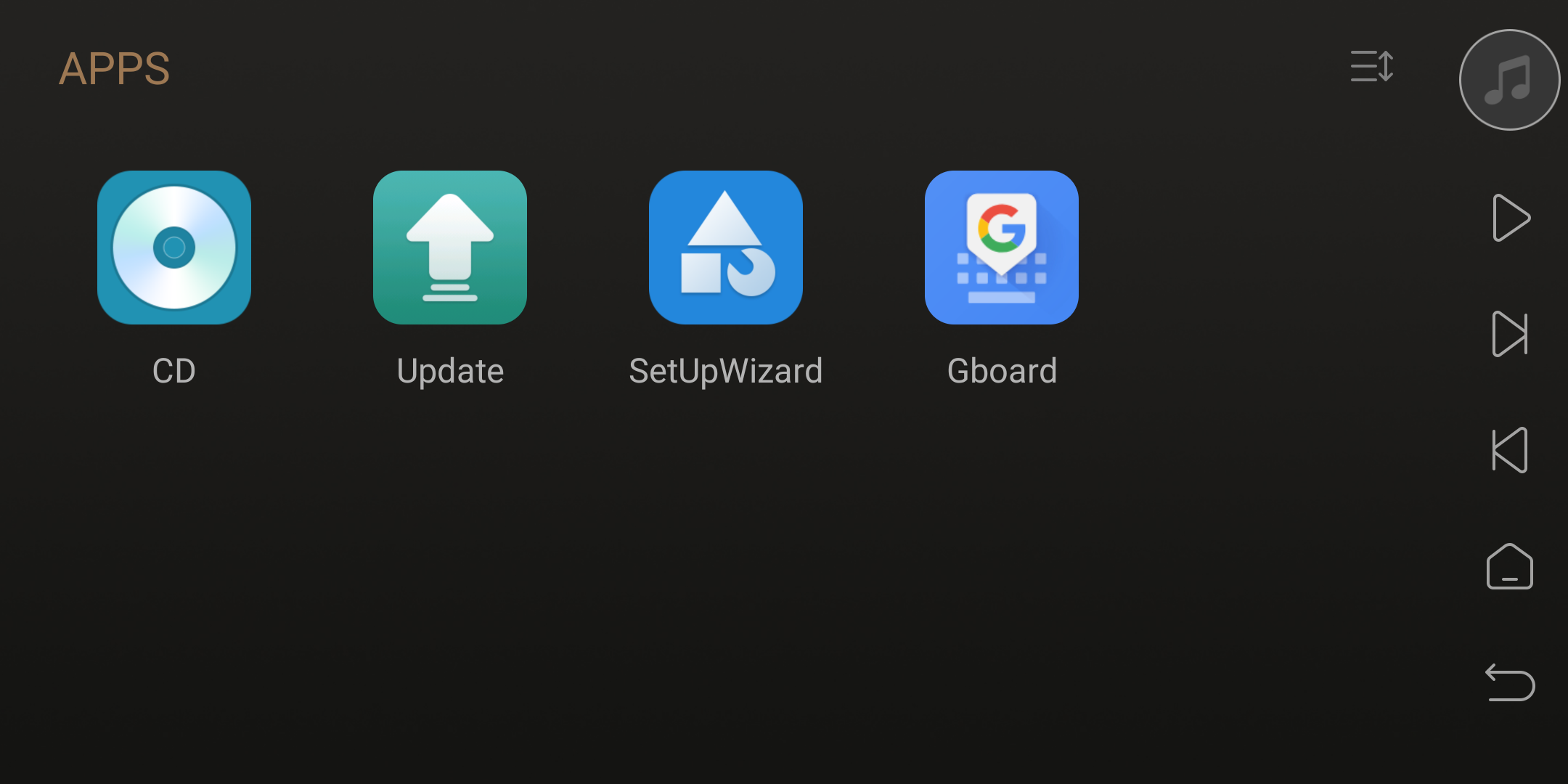
2. Click on "USB update" in the update menu.
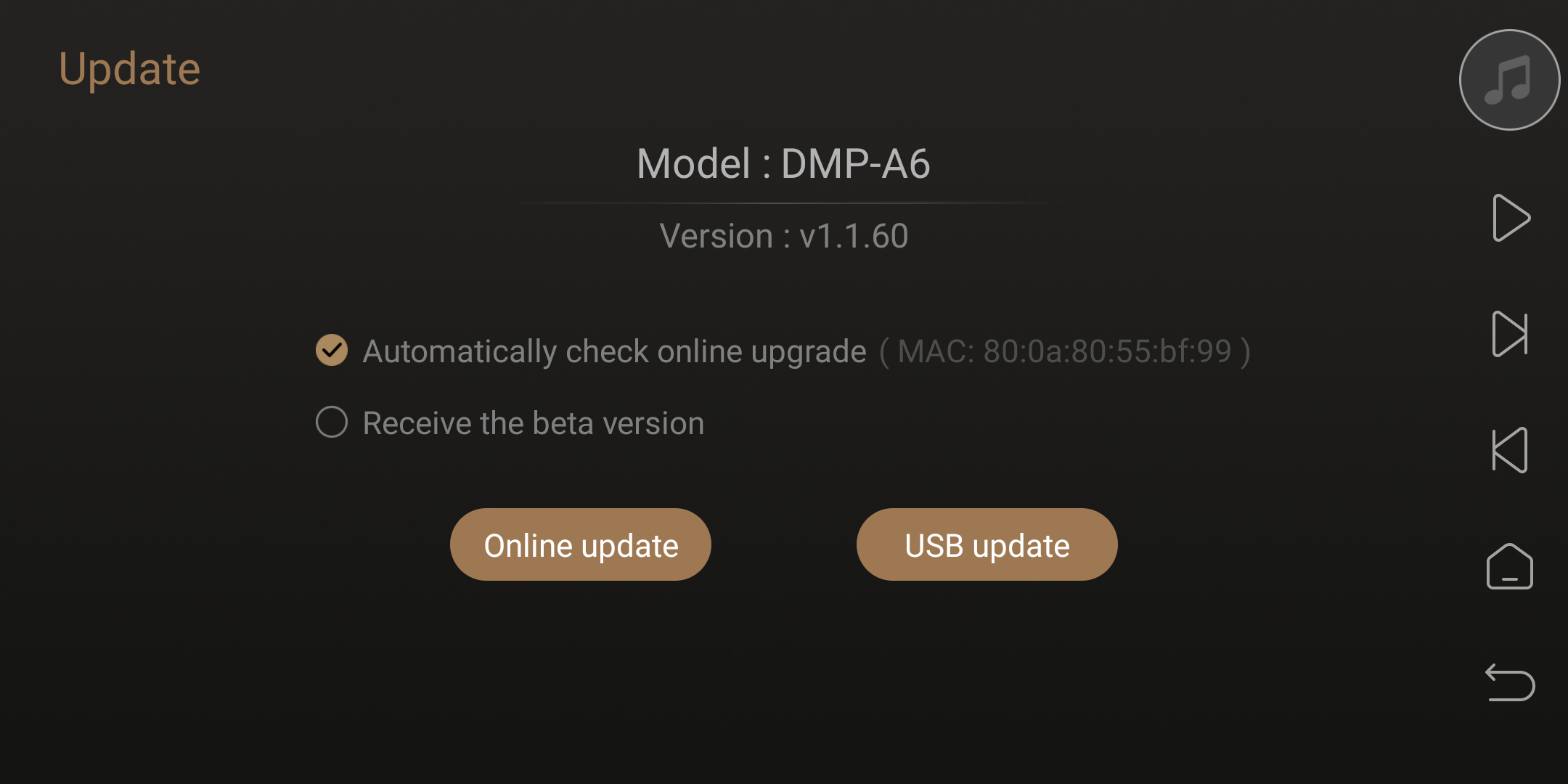
3. Click on the USB drive, hard drive, or connect to a network server accessible by Eversolo to access the firmware upgrade files.
Friendly reminder: In this tutorial, the firmware files are stored on a network server, and they can be accessed directly through NFS.
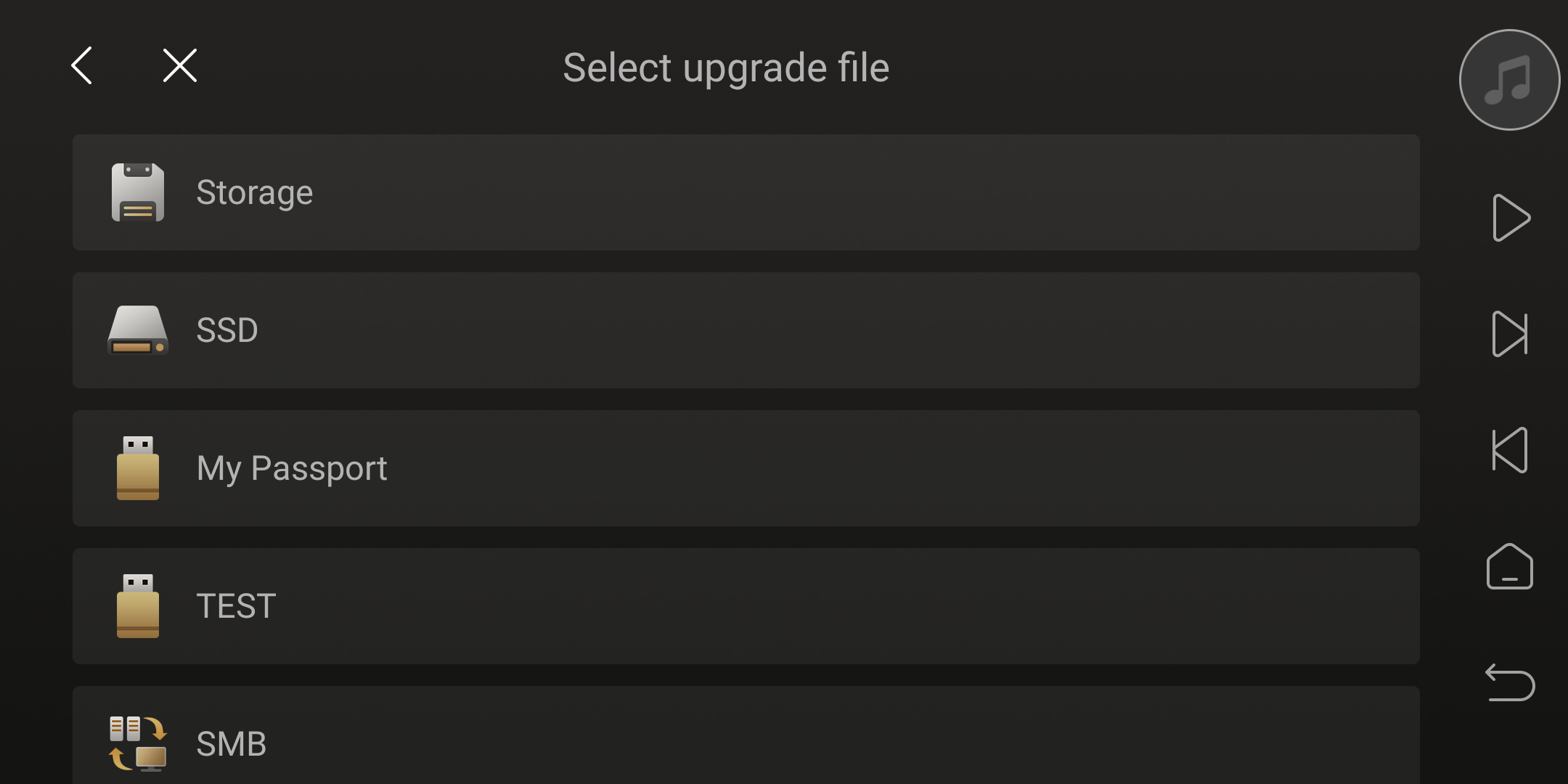
4. Find the upgrade file and click to select it.
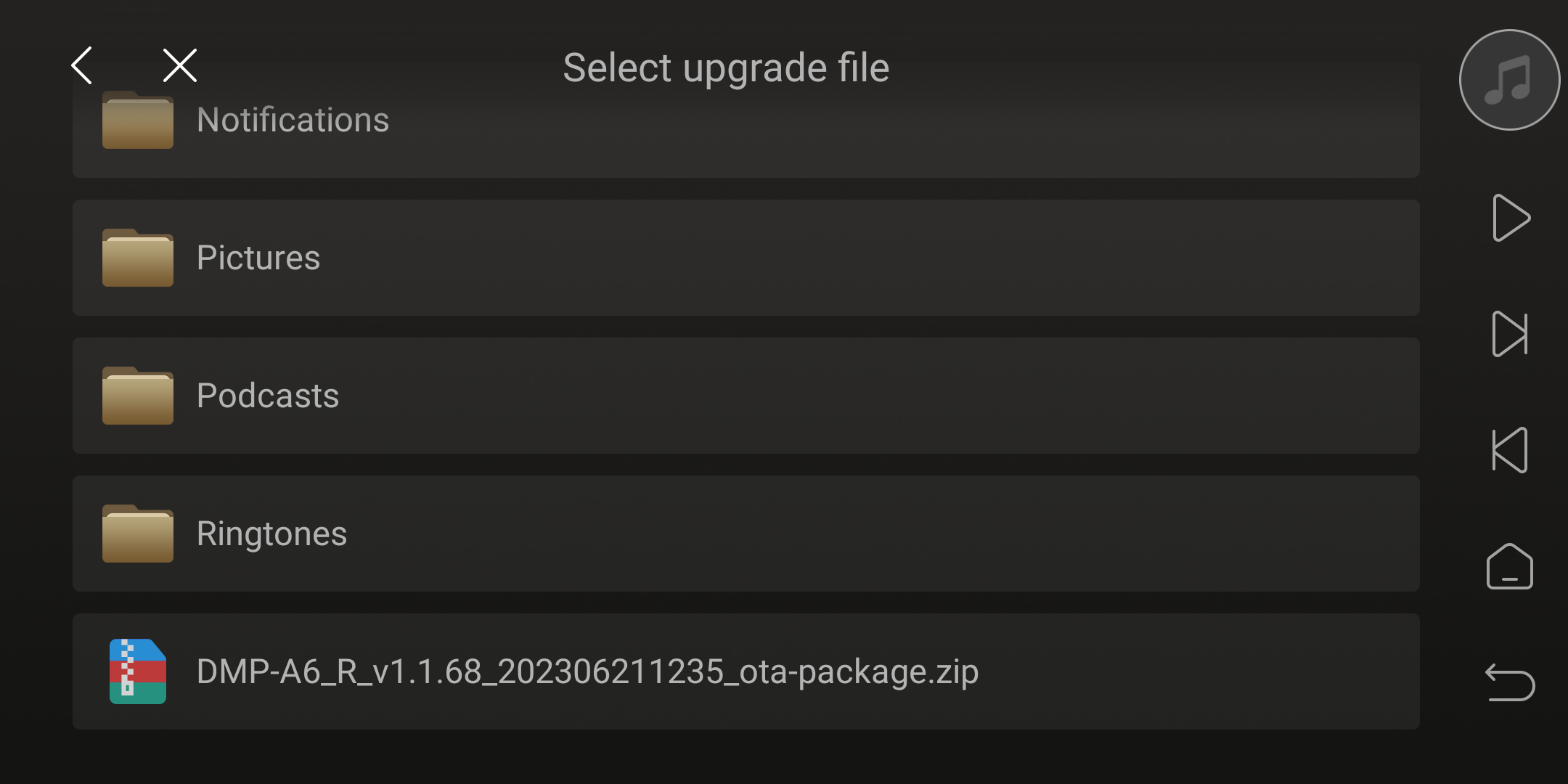
5. Please wait for the system to verify and update the file.
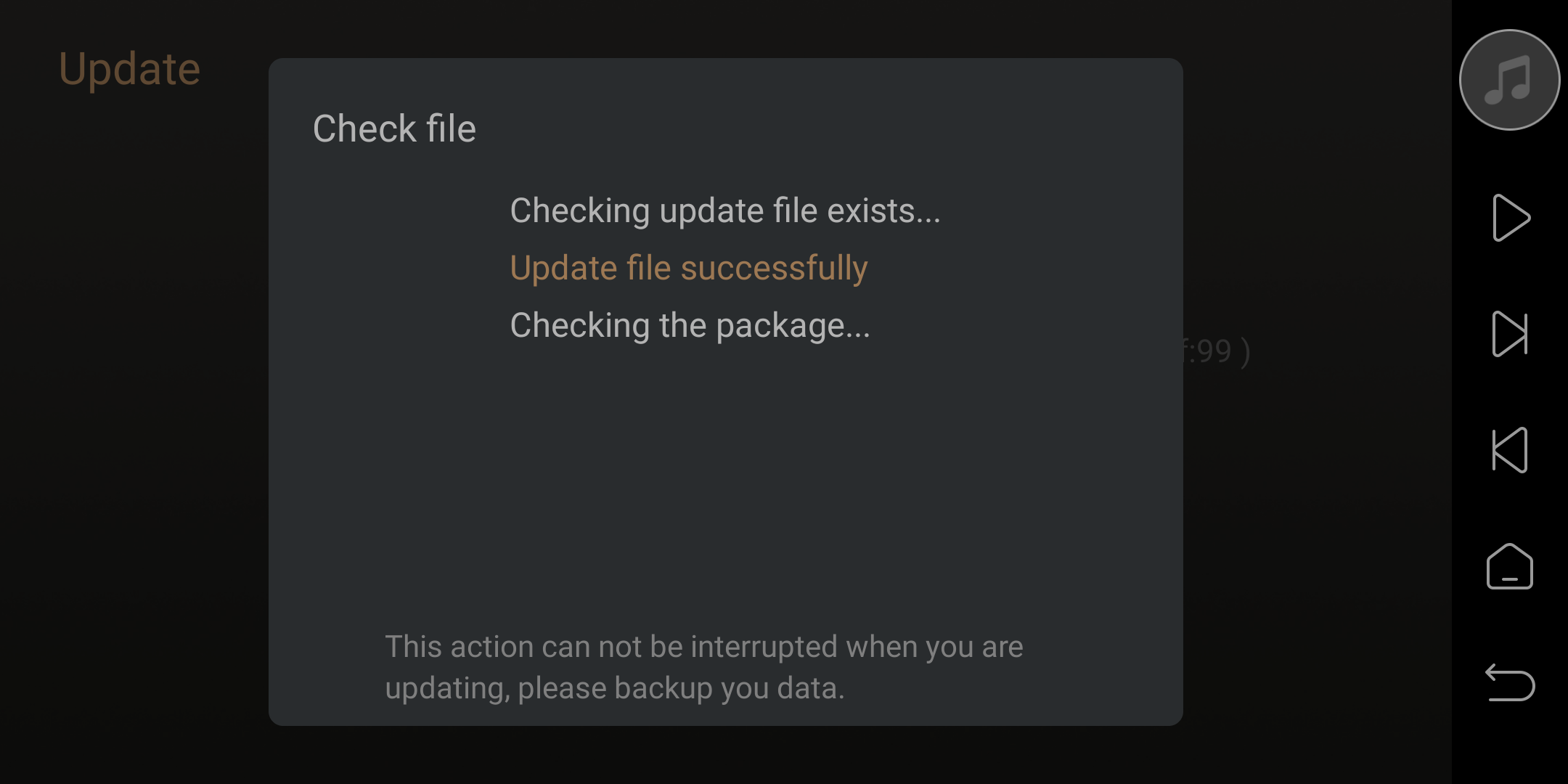
6. After verification, please wait for the system to copy the firmware package.
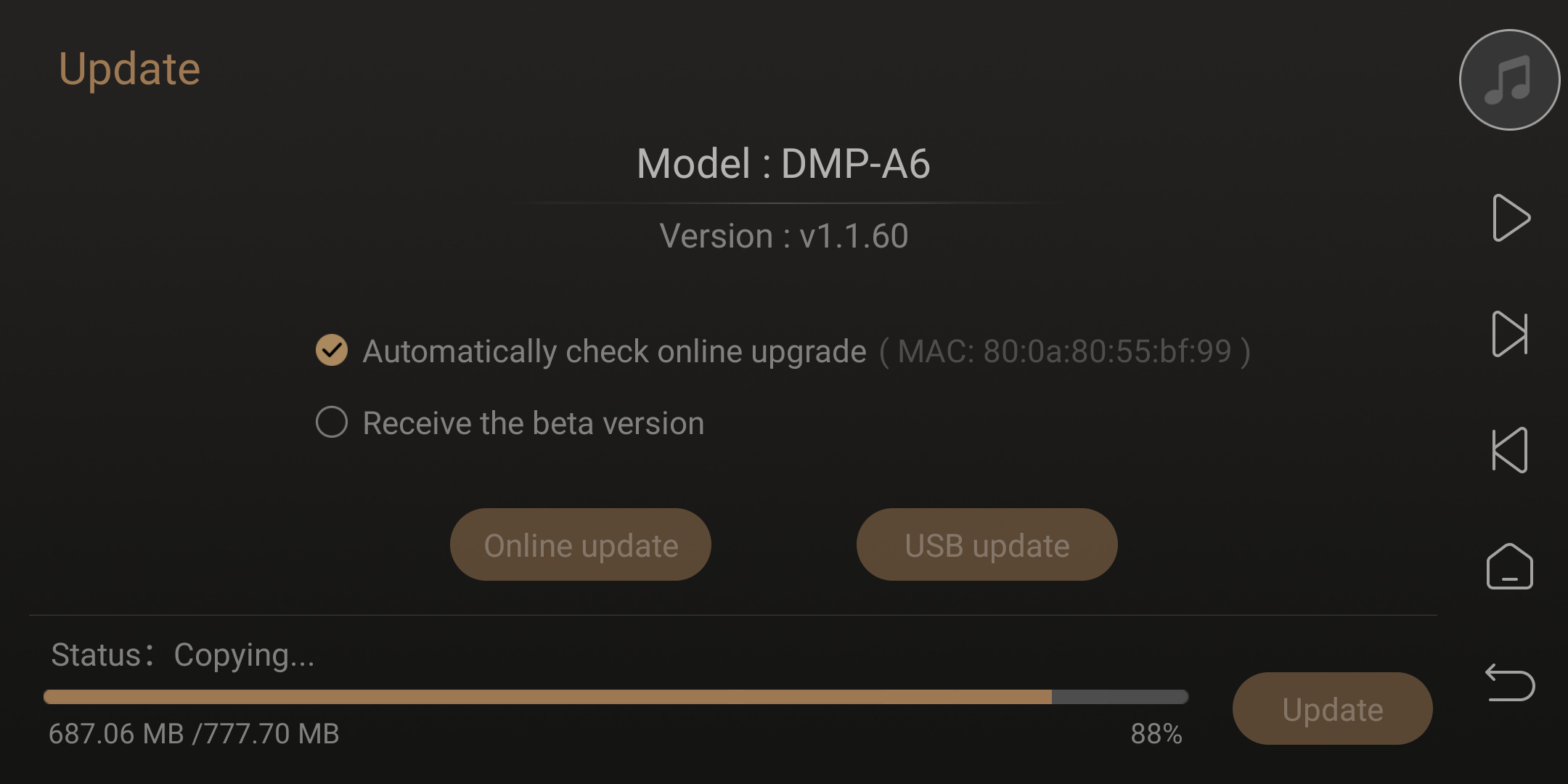
7. Wait for the system to finish copying, then click "Update."
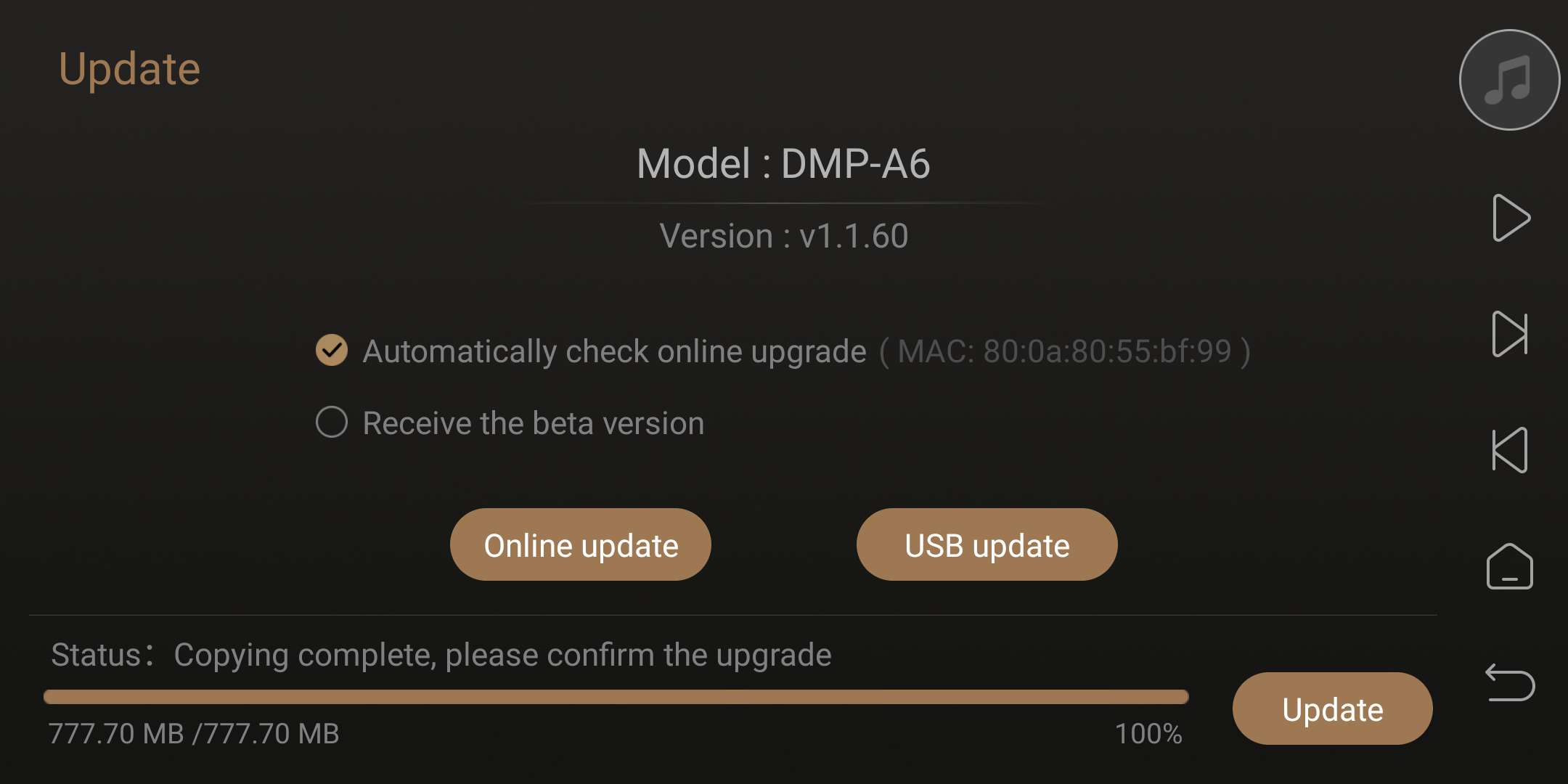
8. The system is starting to update. Please do not turn off the power at this time. It will take approximately 3-5 minutes.
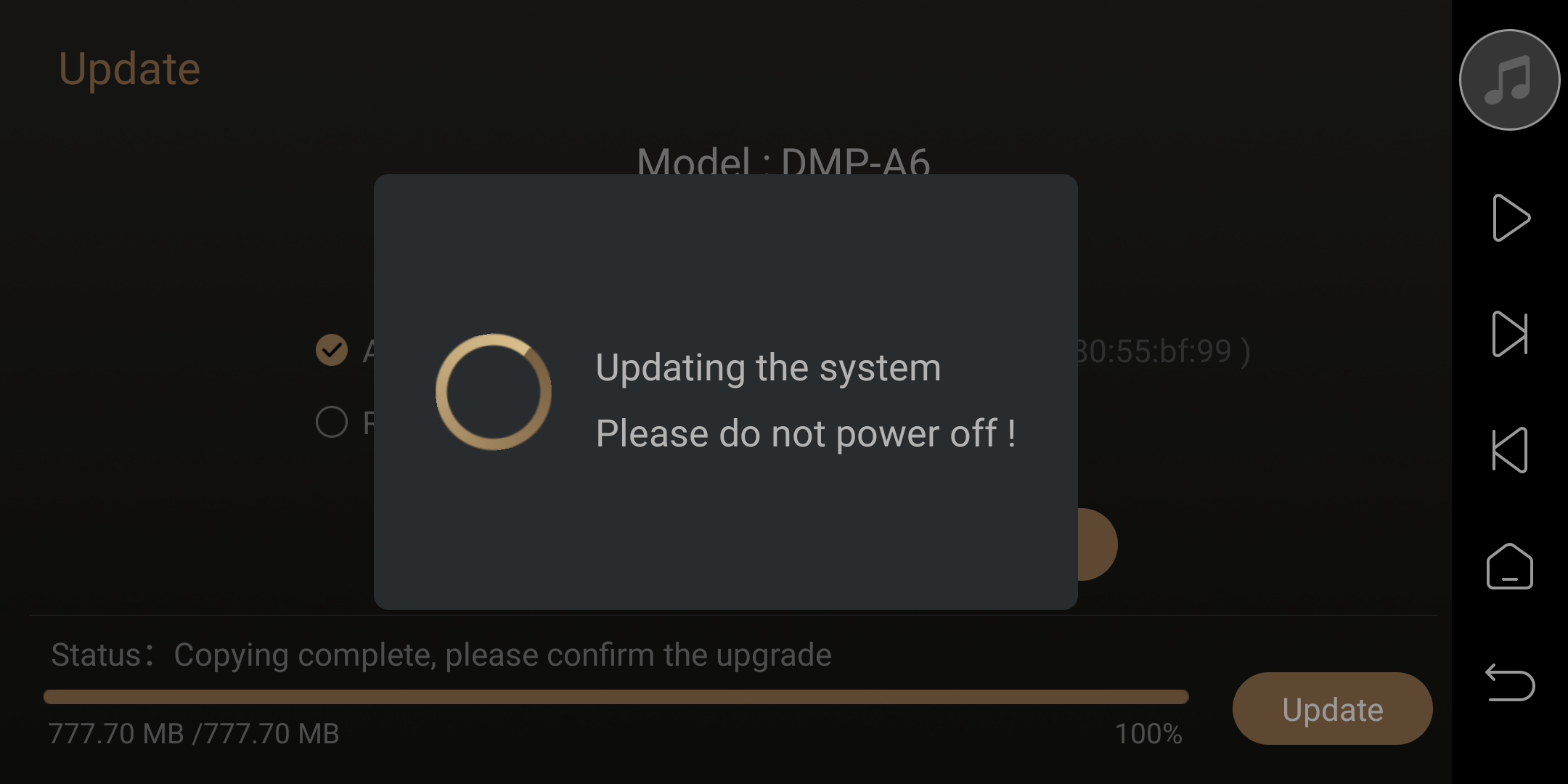
9. The system will automatically reboot after the upgrade is completed. Please click on “Update”again to check the current version number.