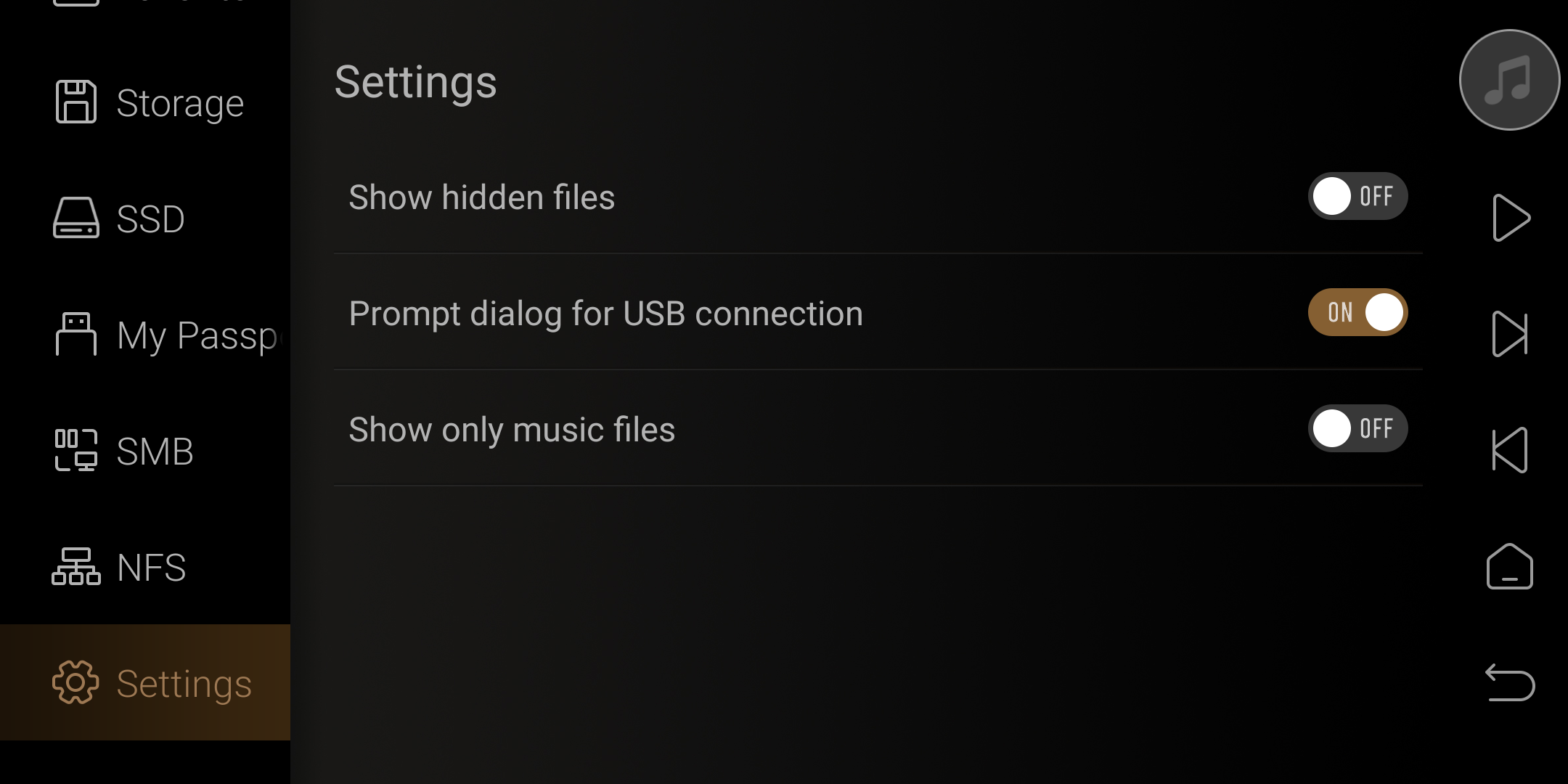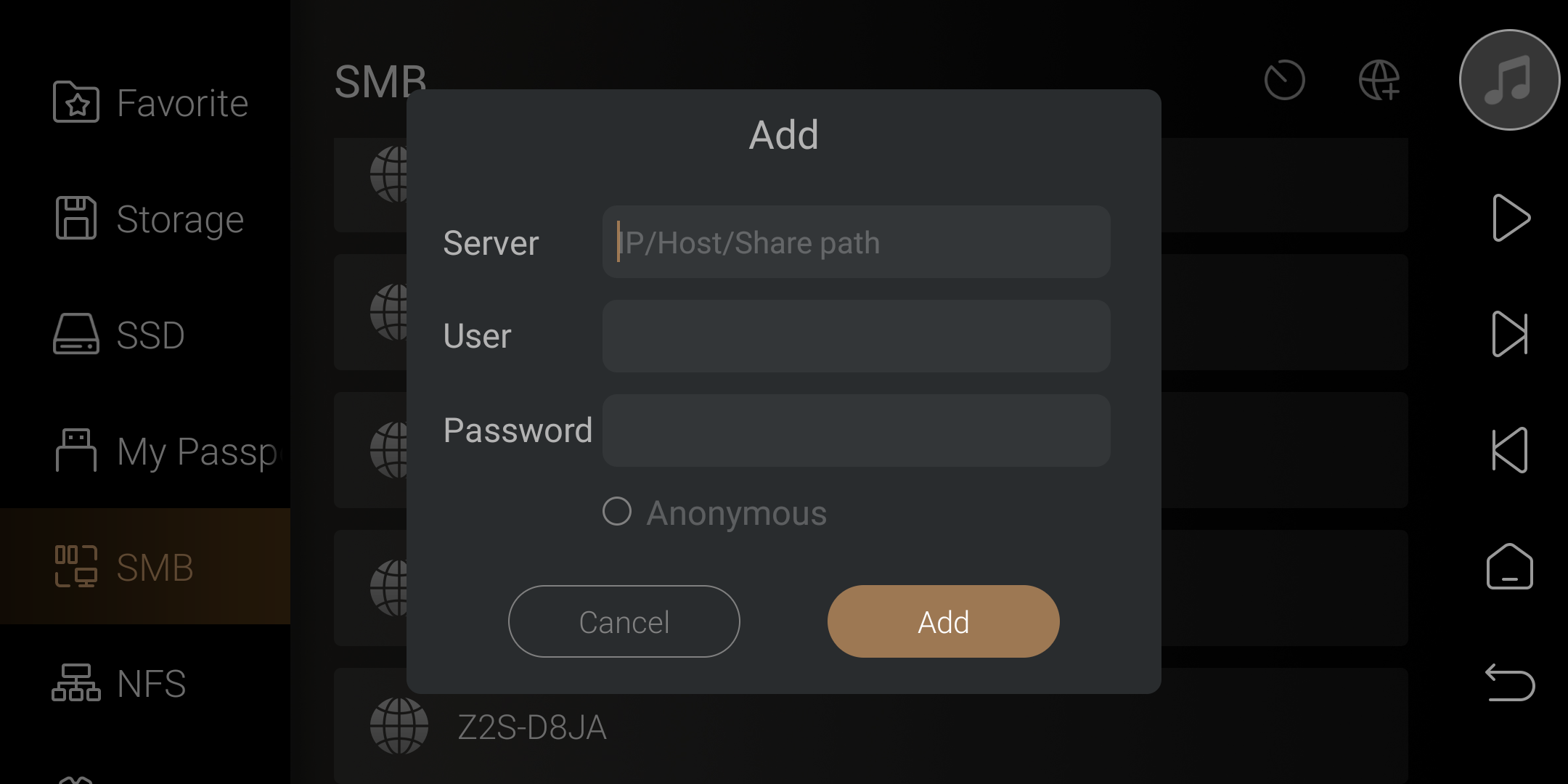Eversolo Streamers File Management User Guide
This tutorial applies to A6 and A8, here we use A6 as an example.
I. Introduction
DMP-A6 has a complete and full-featured media file management system, allowing for regular quick copy, copy, paste, cut, delete, and other editing and management operations on local hard drives and network storage files. It supports configuring the USB OTG port as USB OTG mode, making it convenient for computers to connect to the device via a USB data cable for local file copying and management. It also supports built-in SMB sharing, allowing media files connected to the device or stored on the built-in SSD storage to be shared over the network with other media playback devices, computers, or mobile devices in the local area network for playback, editing, and management. It transforms into a home network storage device, enabling you to share your high-quality audio sources at any time.
Please follow the tutorial below to learn about the features of the Eversolo File Manager.
II. Introduction of “Files” menu
1. Enter “Files”menu
Click on the “files” option on the DMP-A6 main interface. The first time you enter, you will be prompted with a usage guide for the icons at the top.
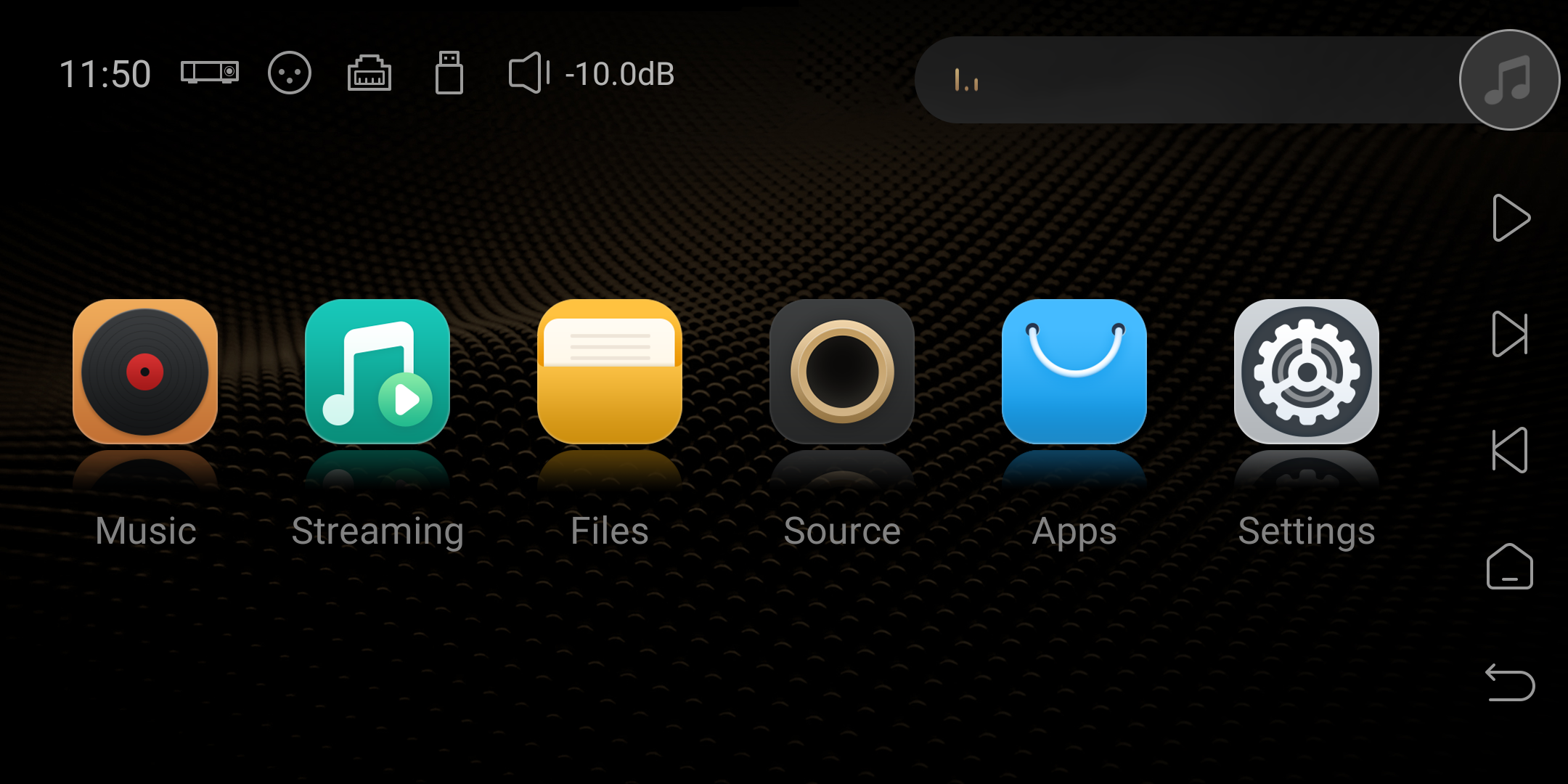
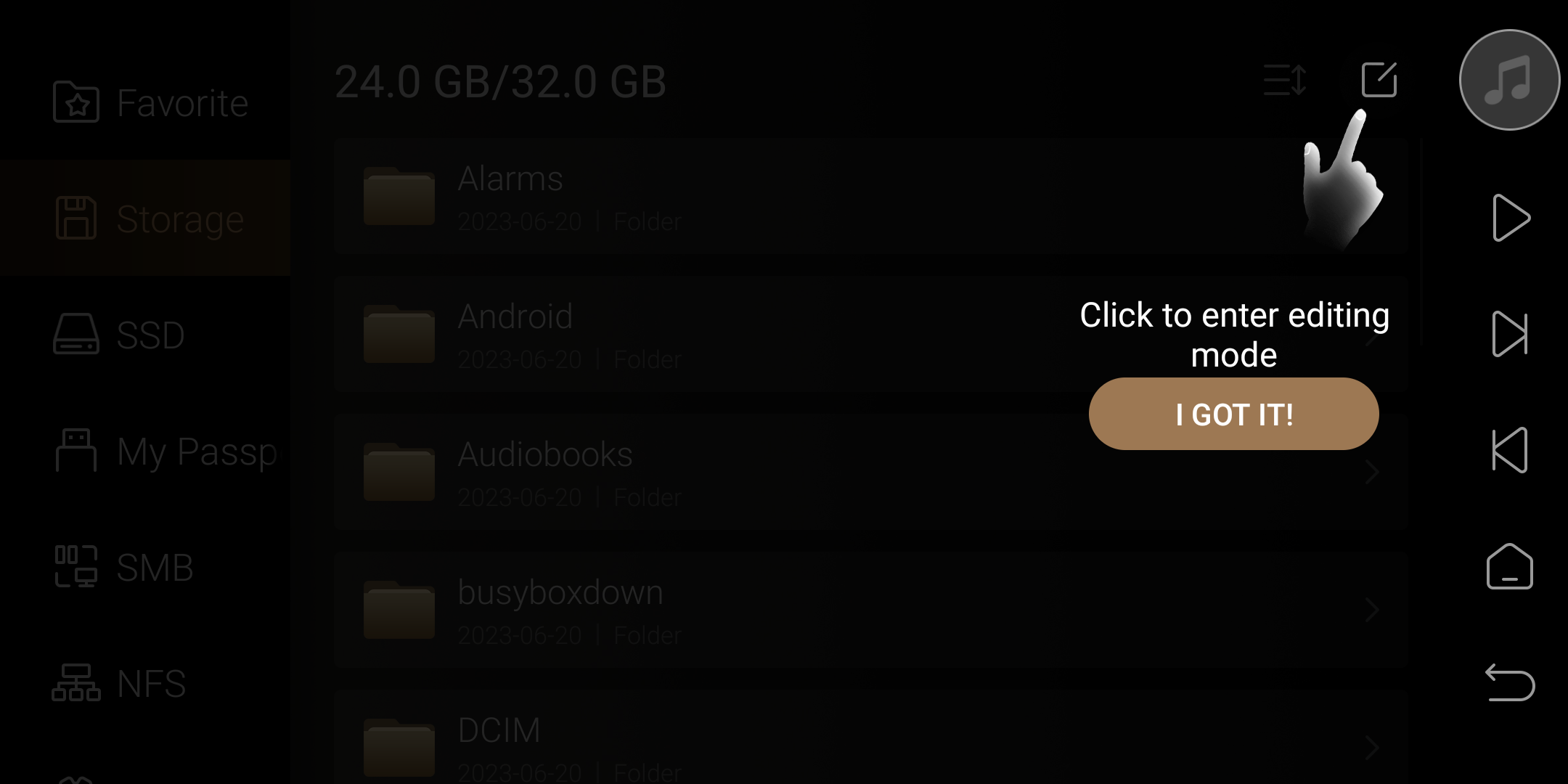
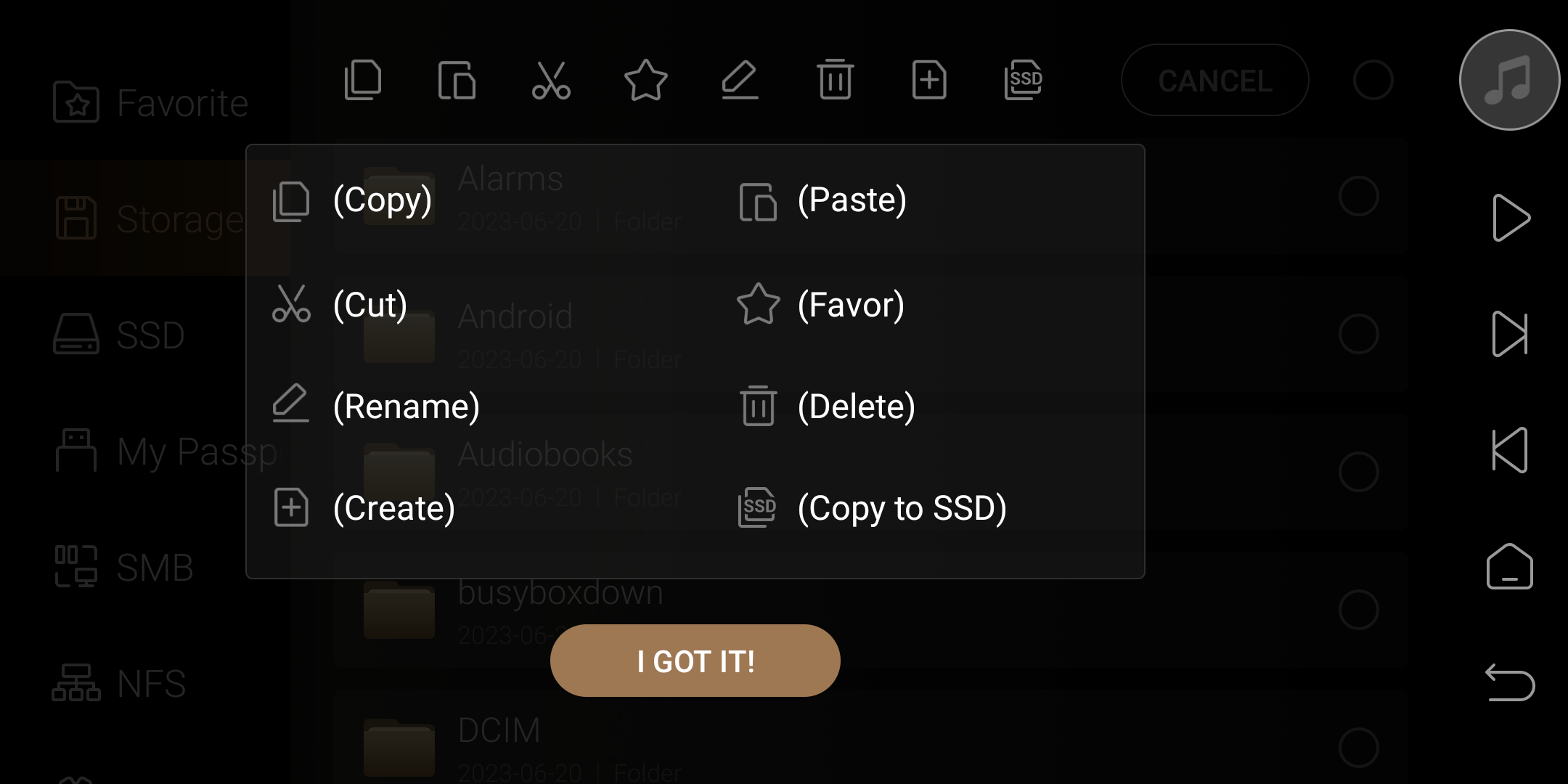
After skipping the wizard, the left menu of the file manager consists of Favorites, Storage, Built-in M.2 SSD or External USB Storage (if inserted), SMB, NFS, and Settings. The right side displays the menu information of the currently selected option.
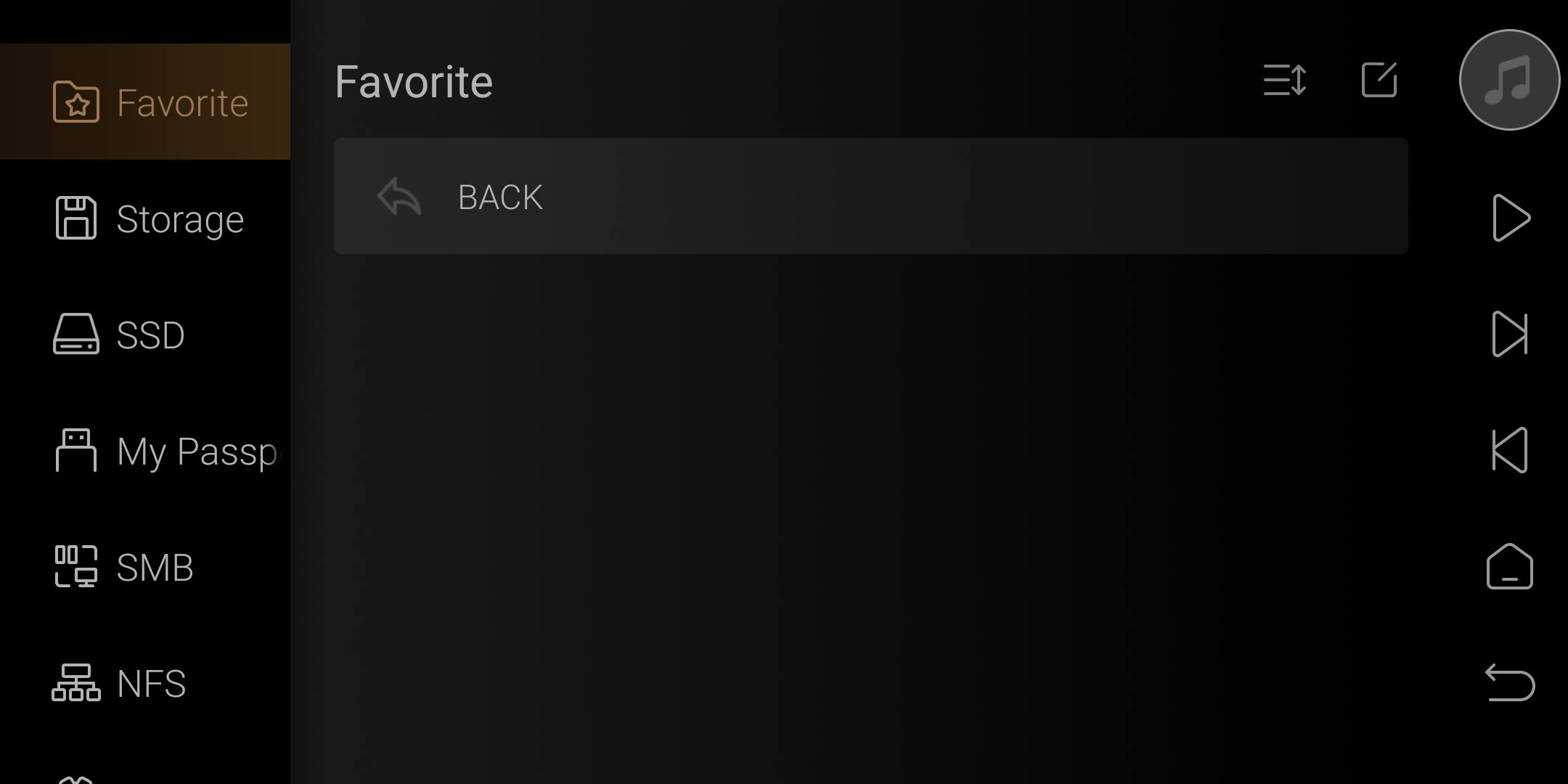
All storage menus support custom sorting methods by clicking the top-right sorting icon.
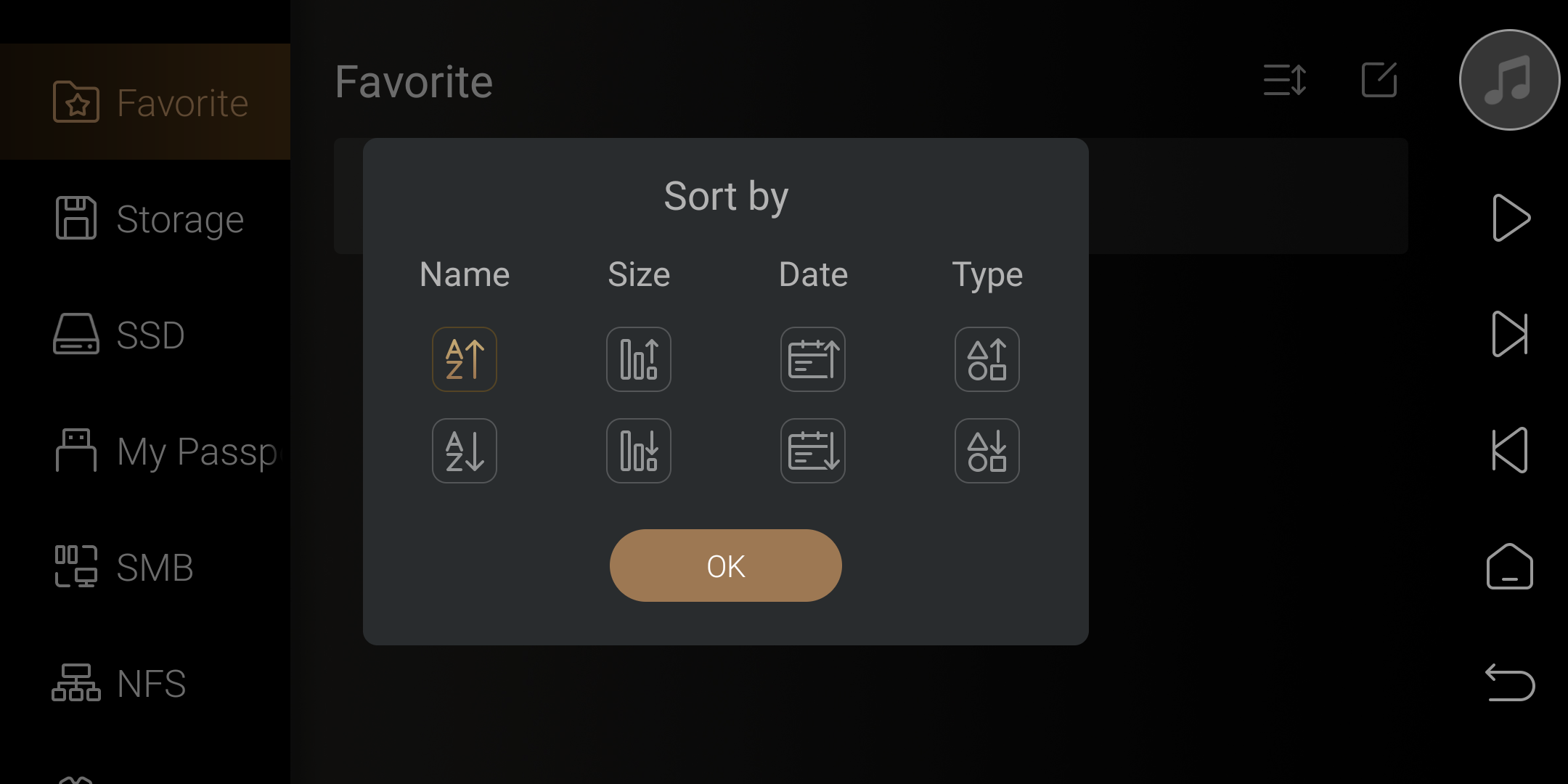
2. Favorite
This option allows you to bookmark the built-in or external storage folder here for quick access the next time you use it.
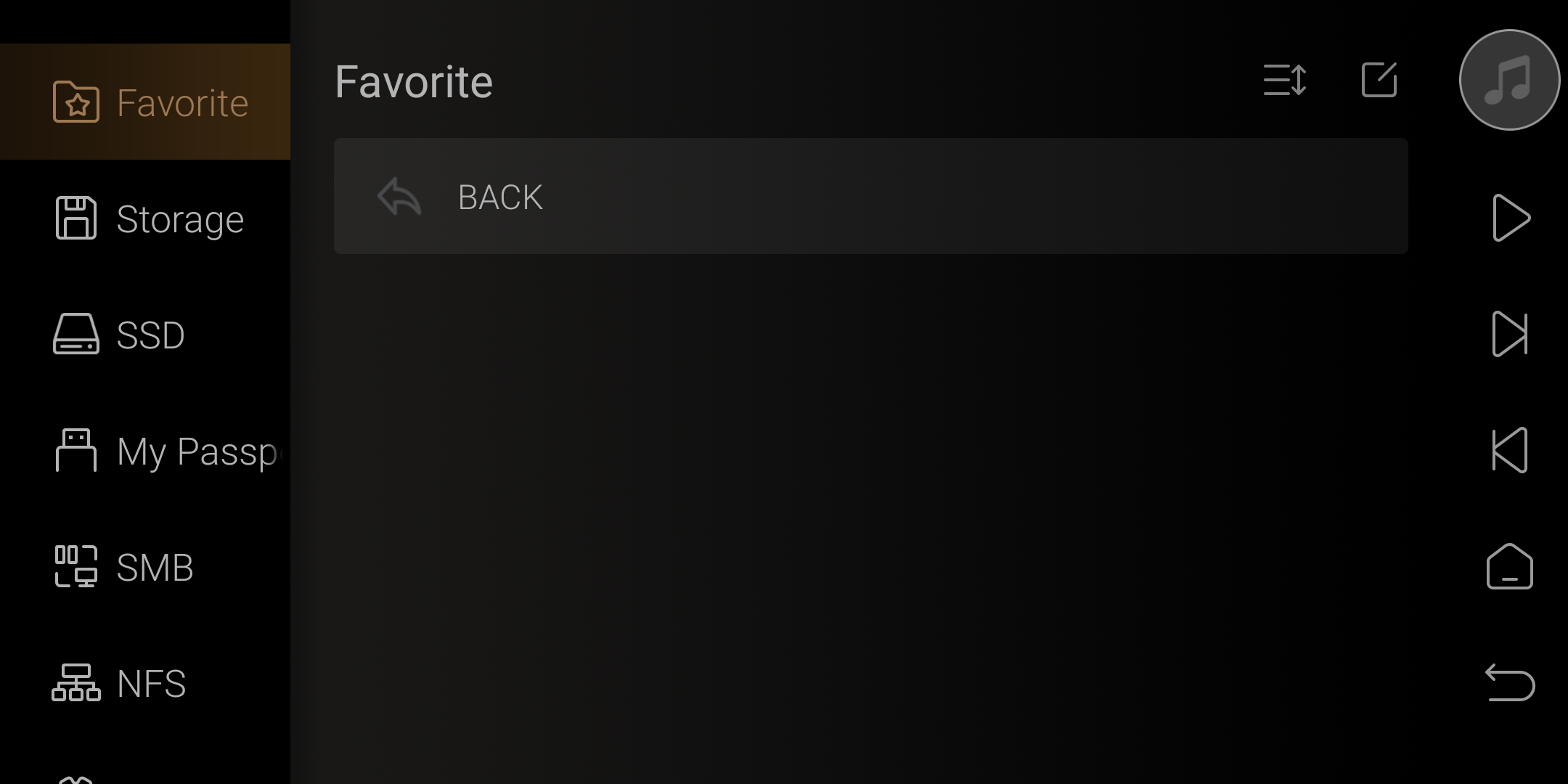
Example: To select the built-in EverSoloMusic folder in the internal storage, long-press it and tap the star icon at the top to add it to favorites.
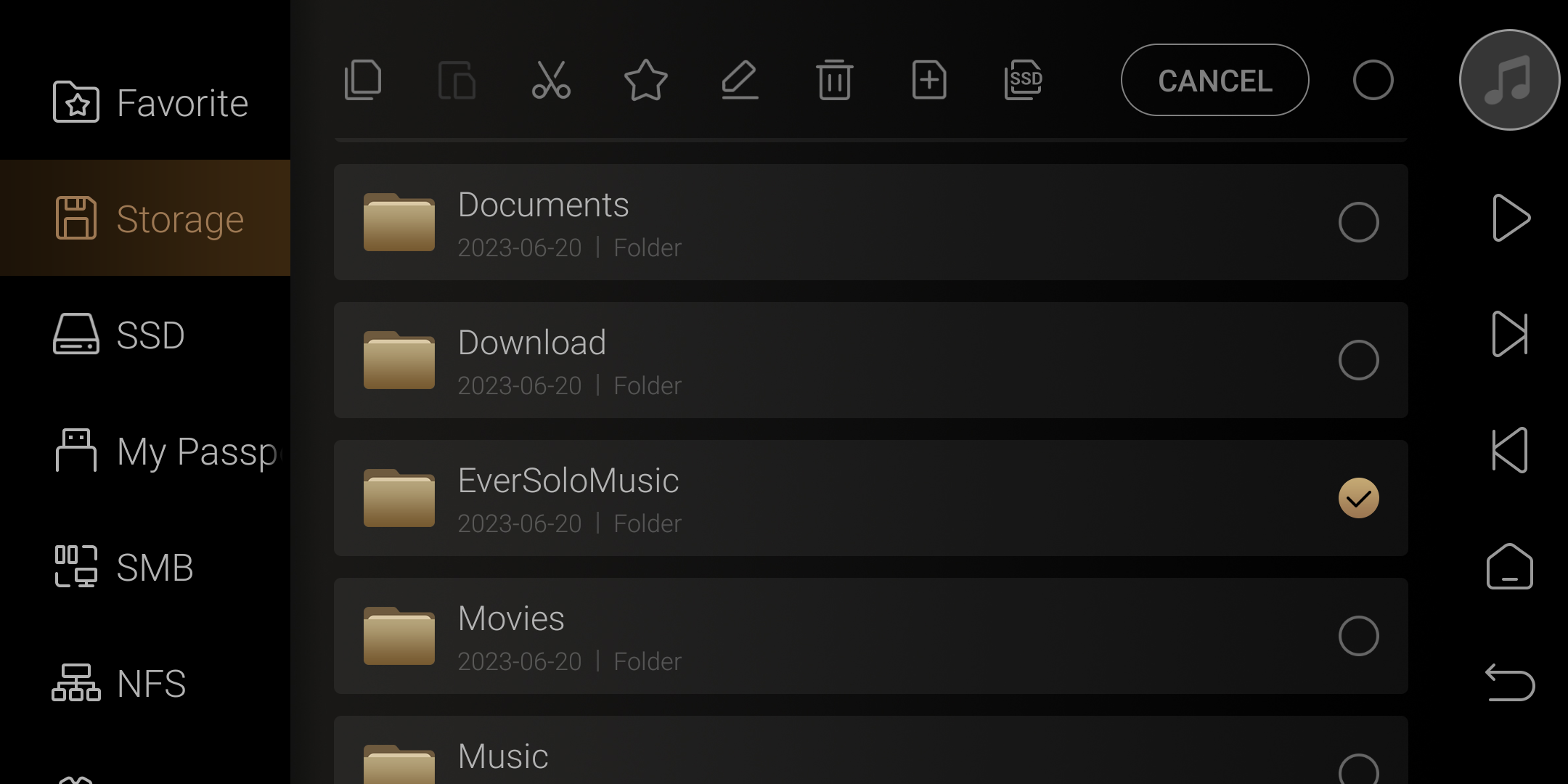
Then you can quickly access the EverSoloMusic folder through Favorite section.
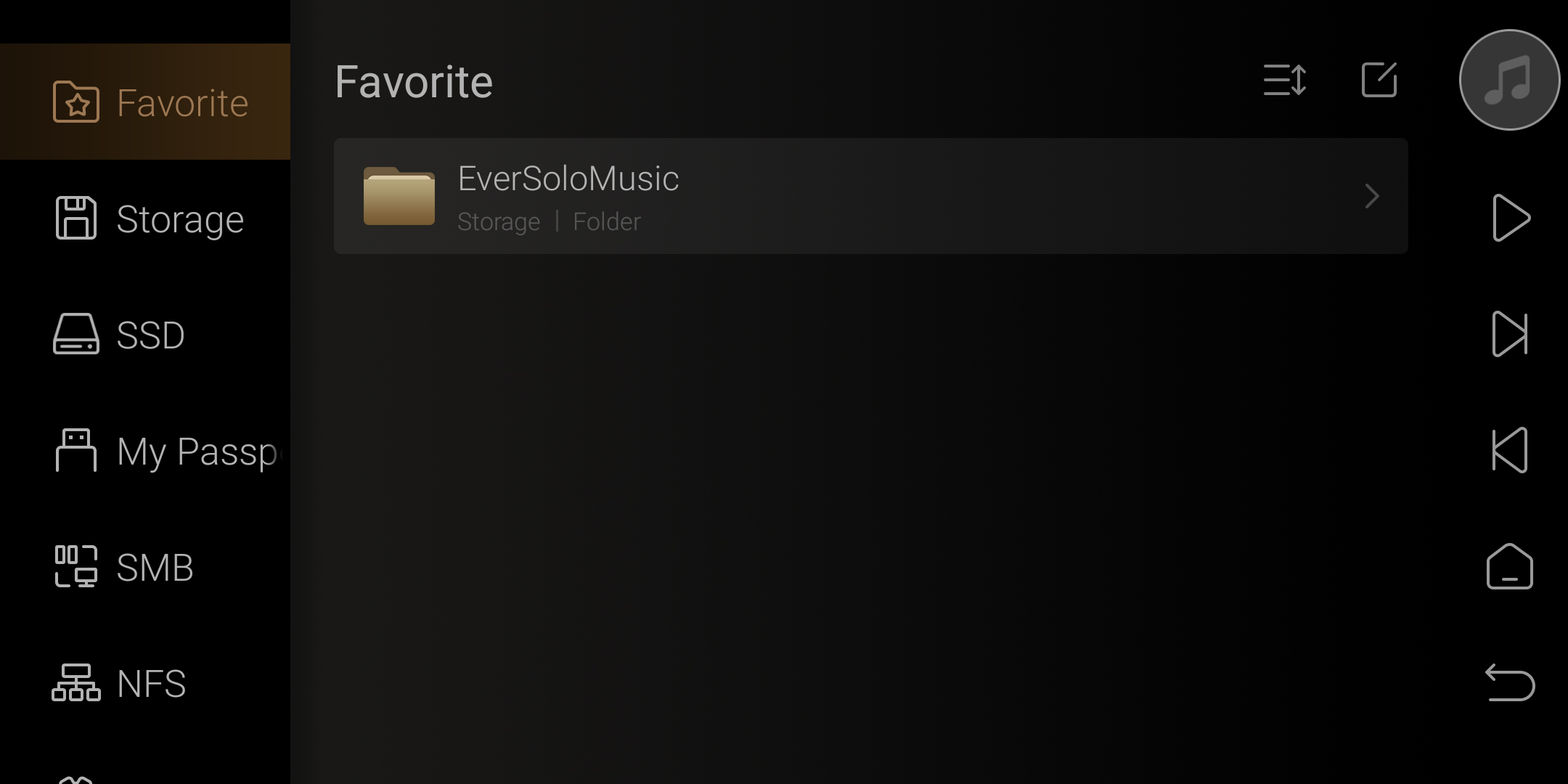
Long press to select a folder, and click on the star icon at the top to unfavorite it.
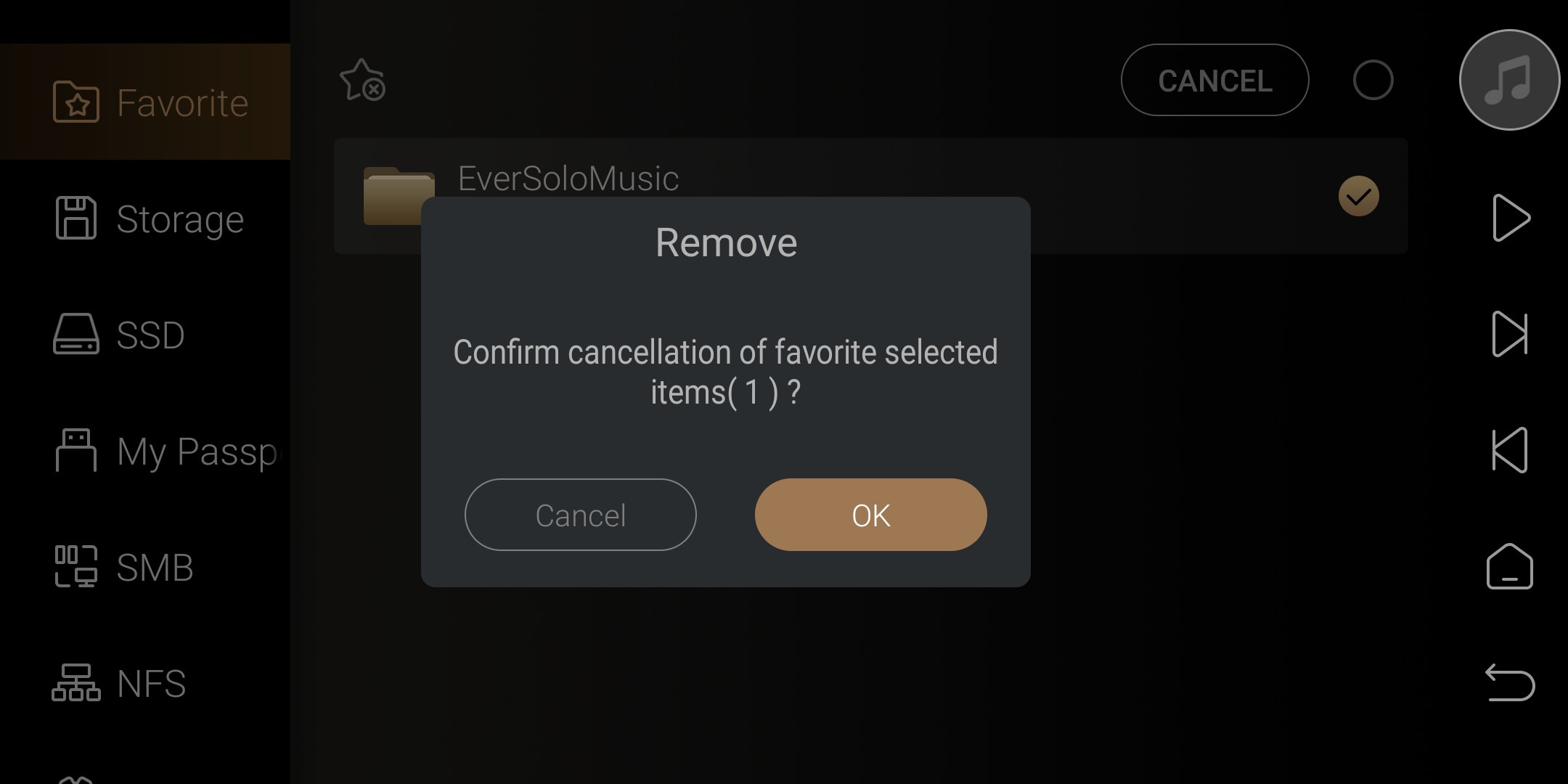
3. Storage
This option is the built-in storage space of DMP-A6, with the top displaying the current available and total capacity.
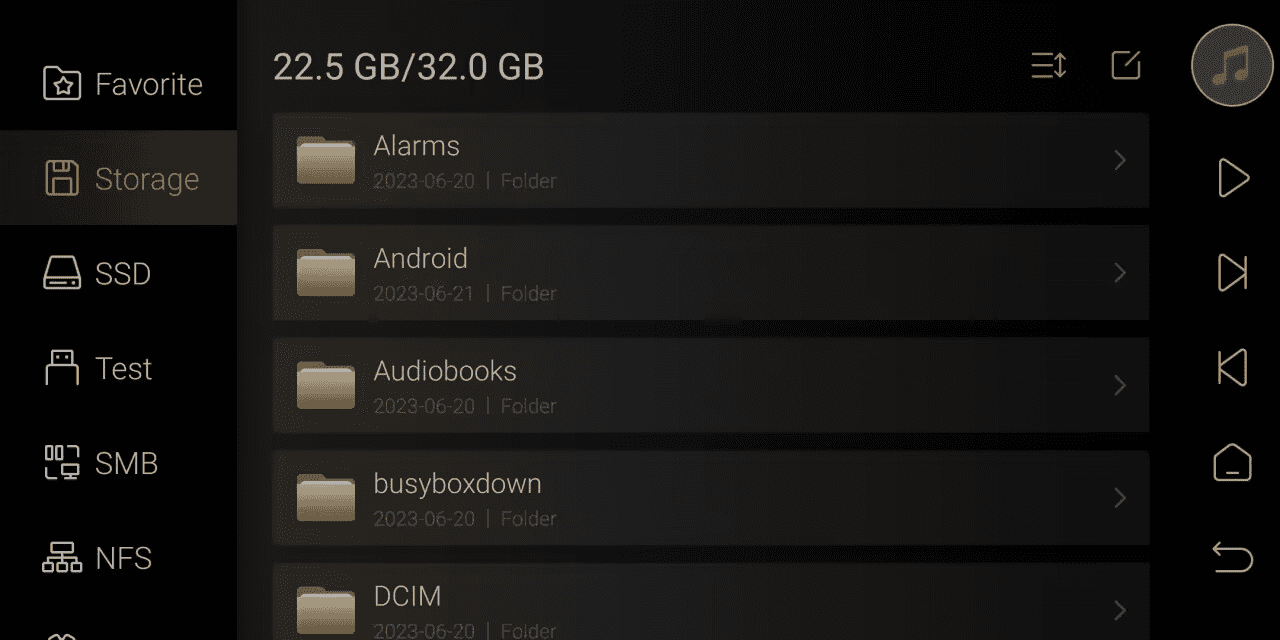
4. M.2 SSD / USB flash drive
This item will only display when an M.2 SSD or a USB external flash drive/hard drive is inserted into the bottom slot.
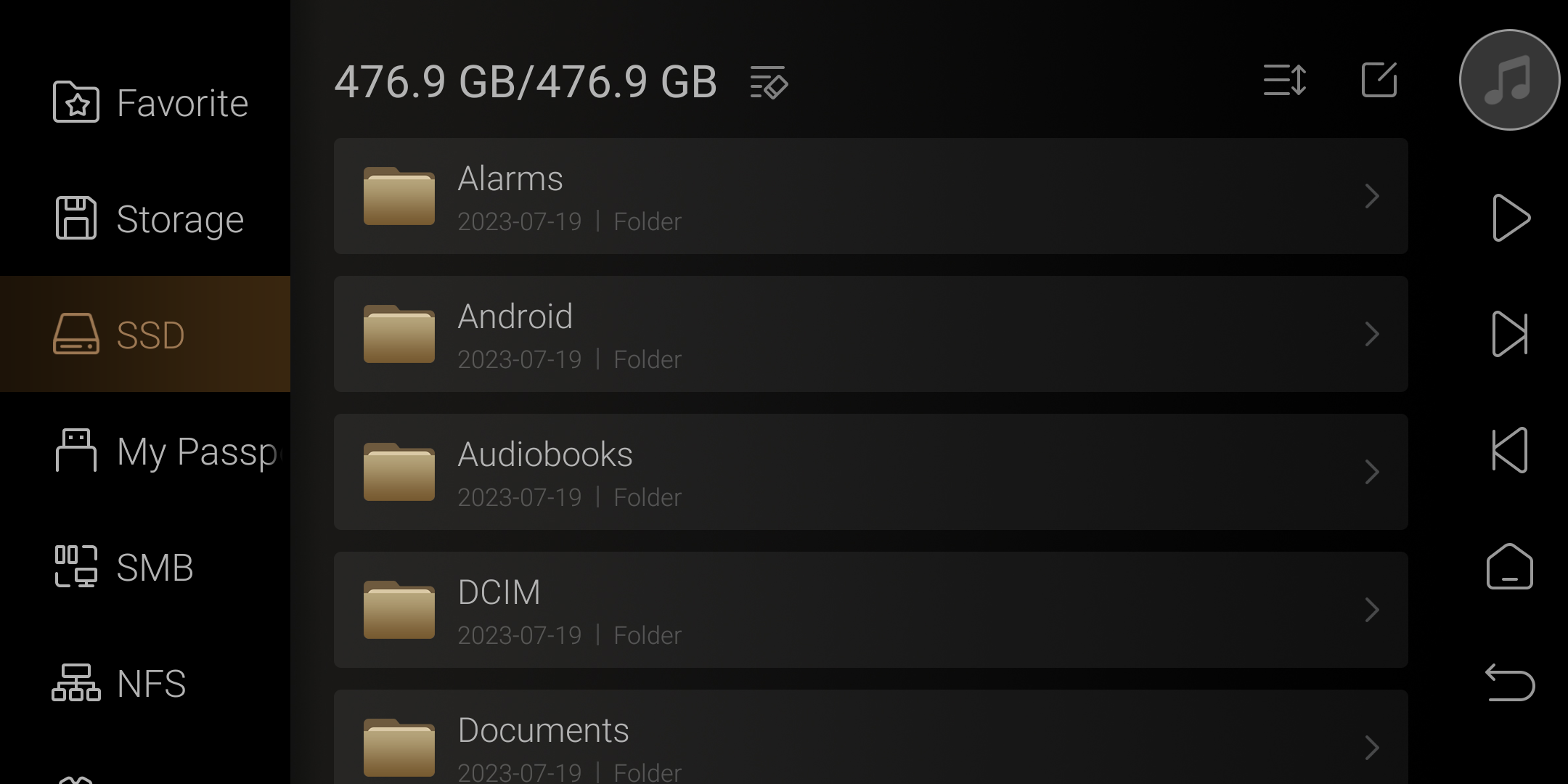
Clicking on the icon on the right side of the storage capacity allows you to perform the following operations on the current storage media:
External USB hard drive: Supports safe eject and formatting operations.
Internal SSD hard drive: Supports formatting operation.
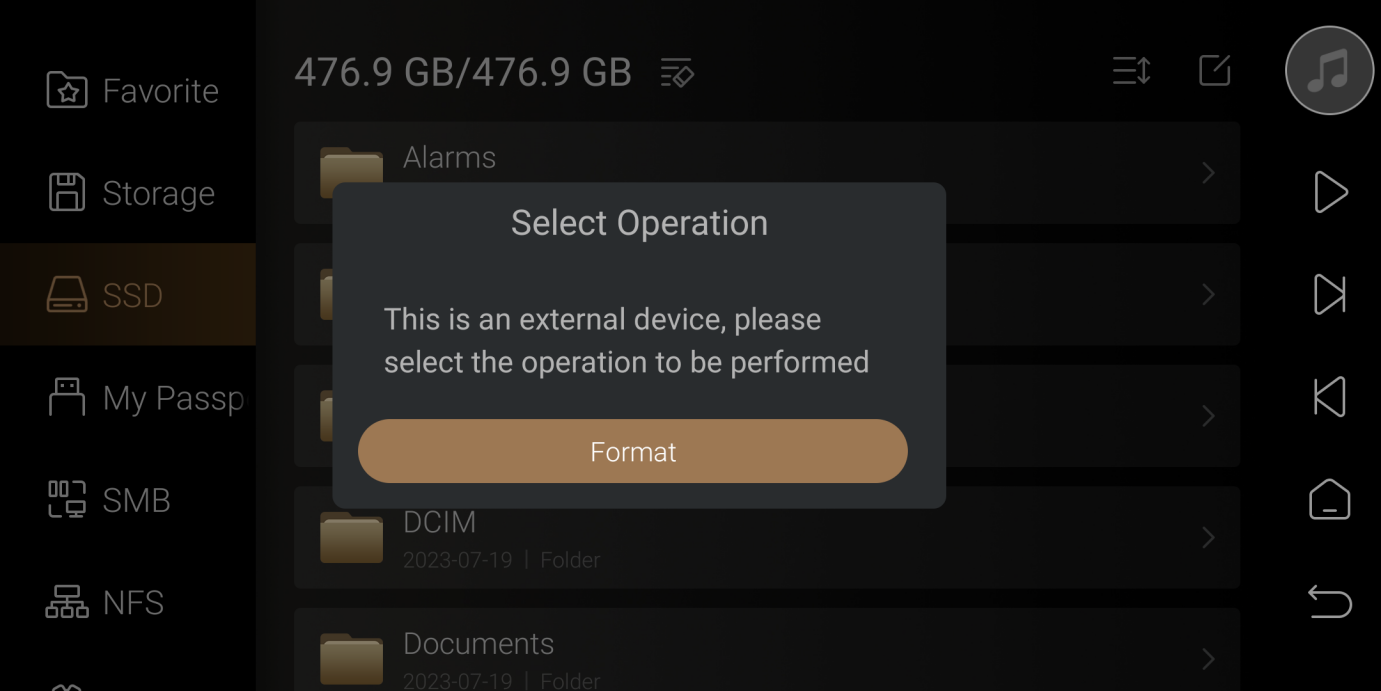
5. SMB
Use the SMB protocol to automatically search for and access LAN shared servers. Or clicking on the icon in the upper right allows for manual addition.
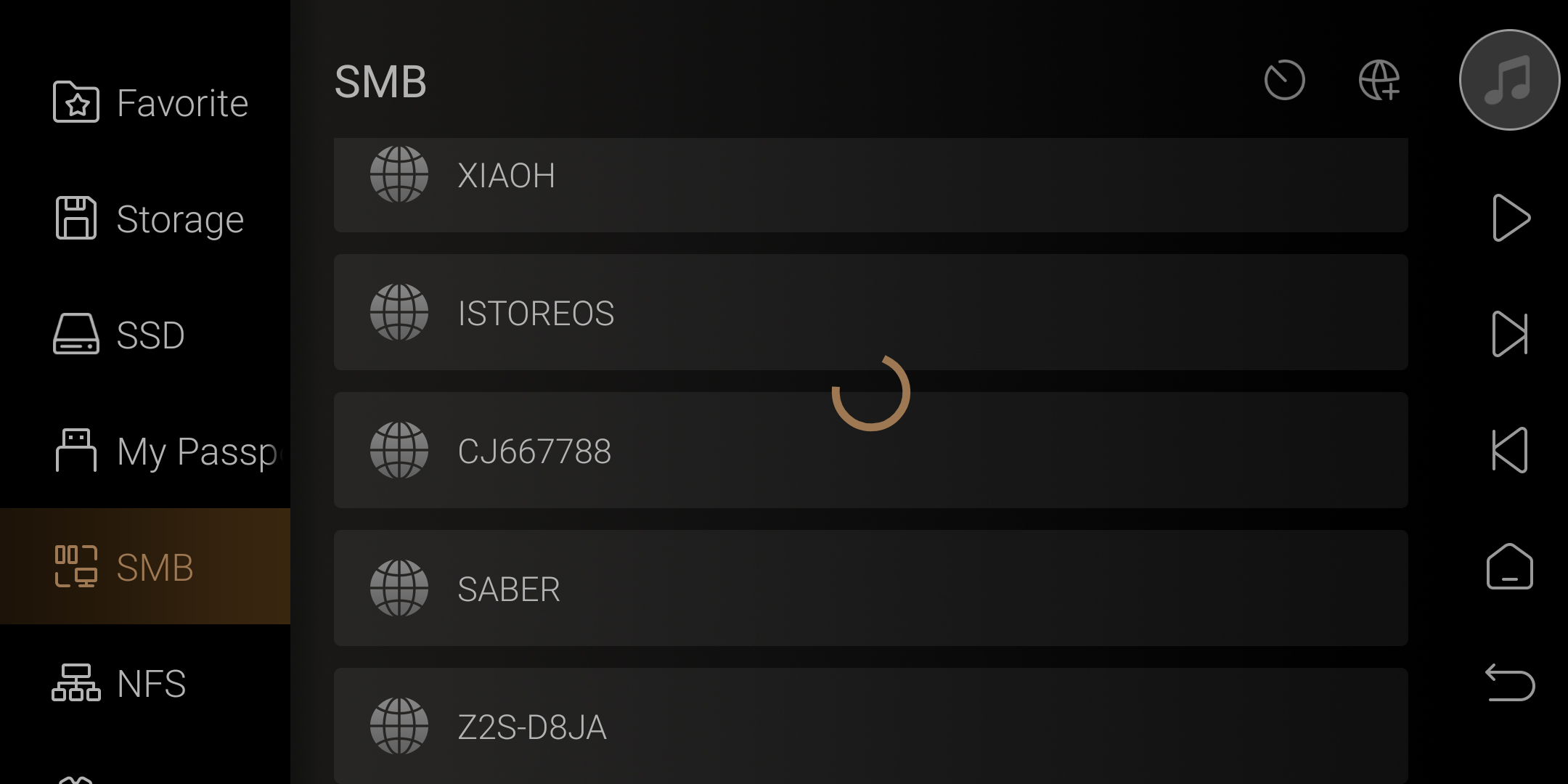
Friendly reminder: If the SMB server is set to allow passwordless access, please check the option for anonymous or enter any username and password.
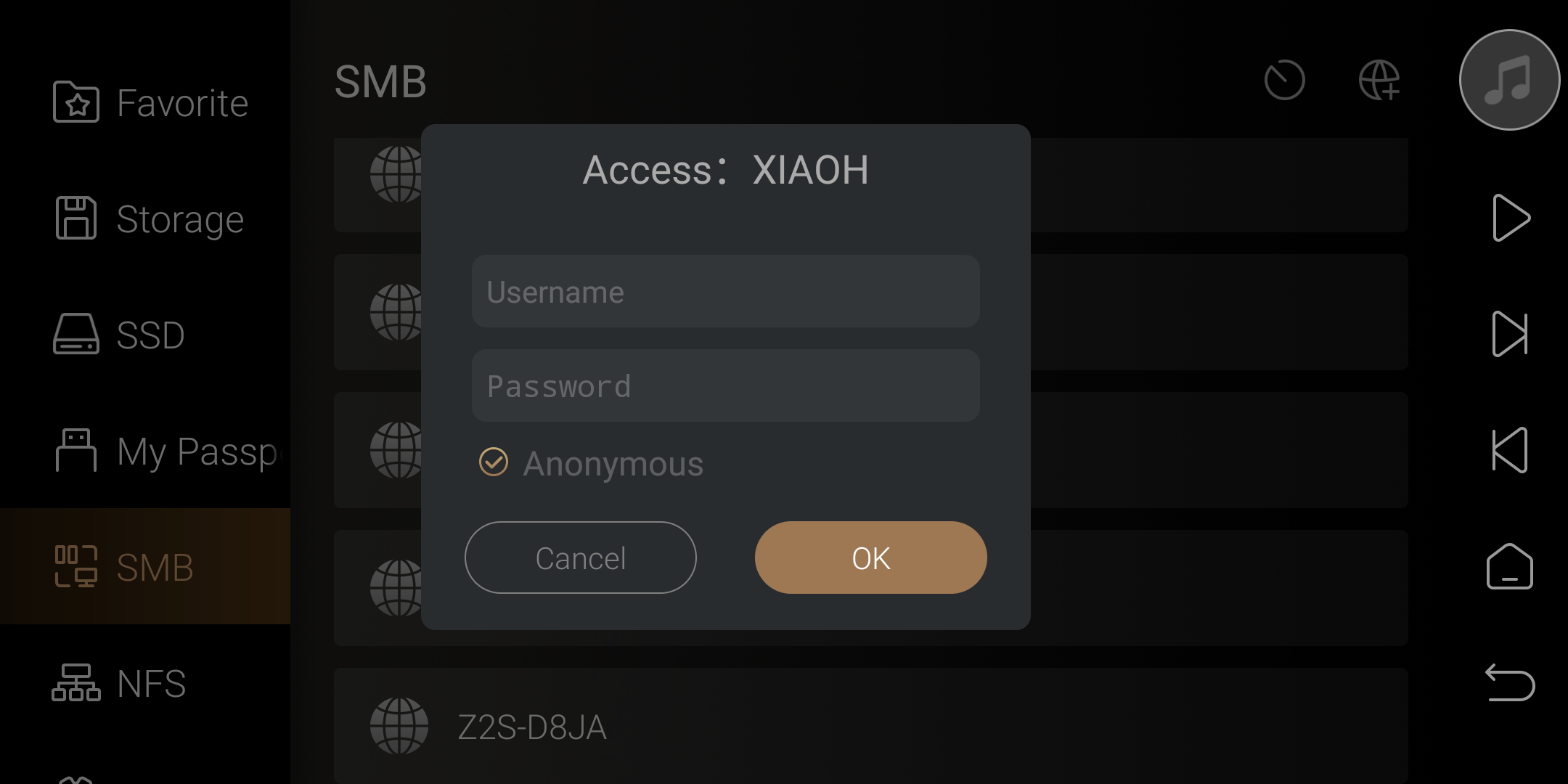
6. NFS
Automatically search and access LAN shared servers using the NFS protocol. Or click the top right icon to manually add.
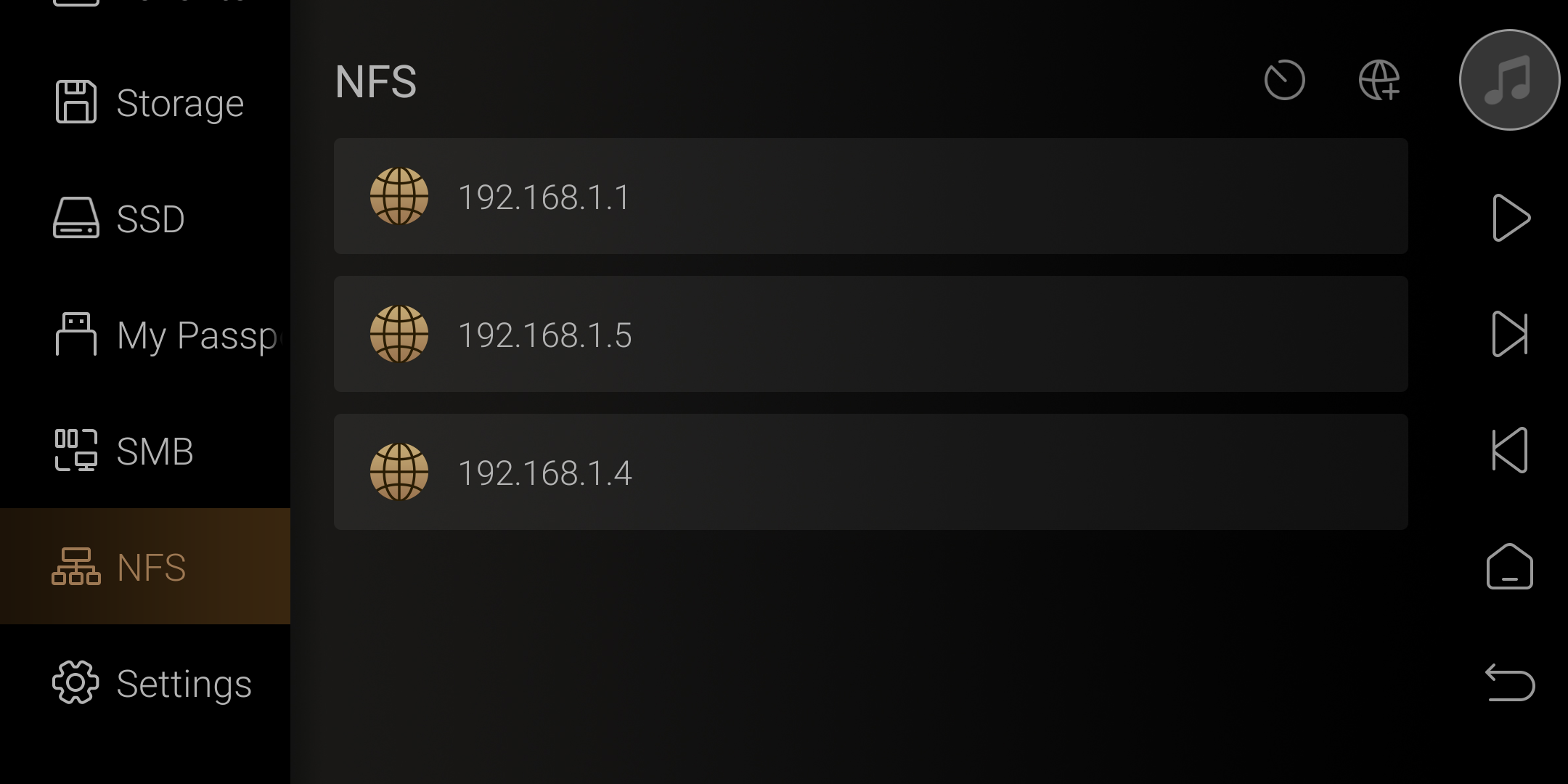
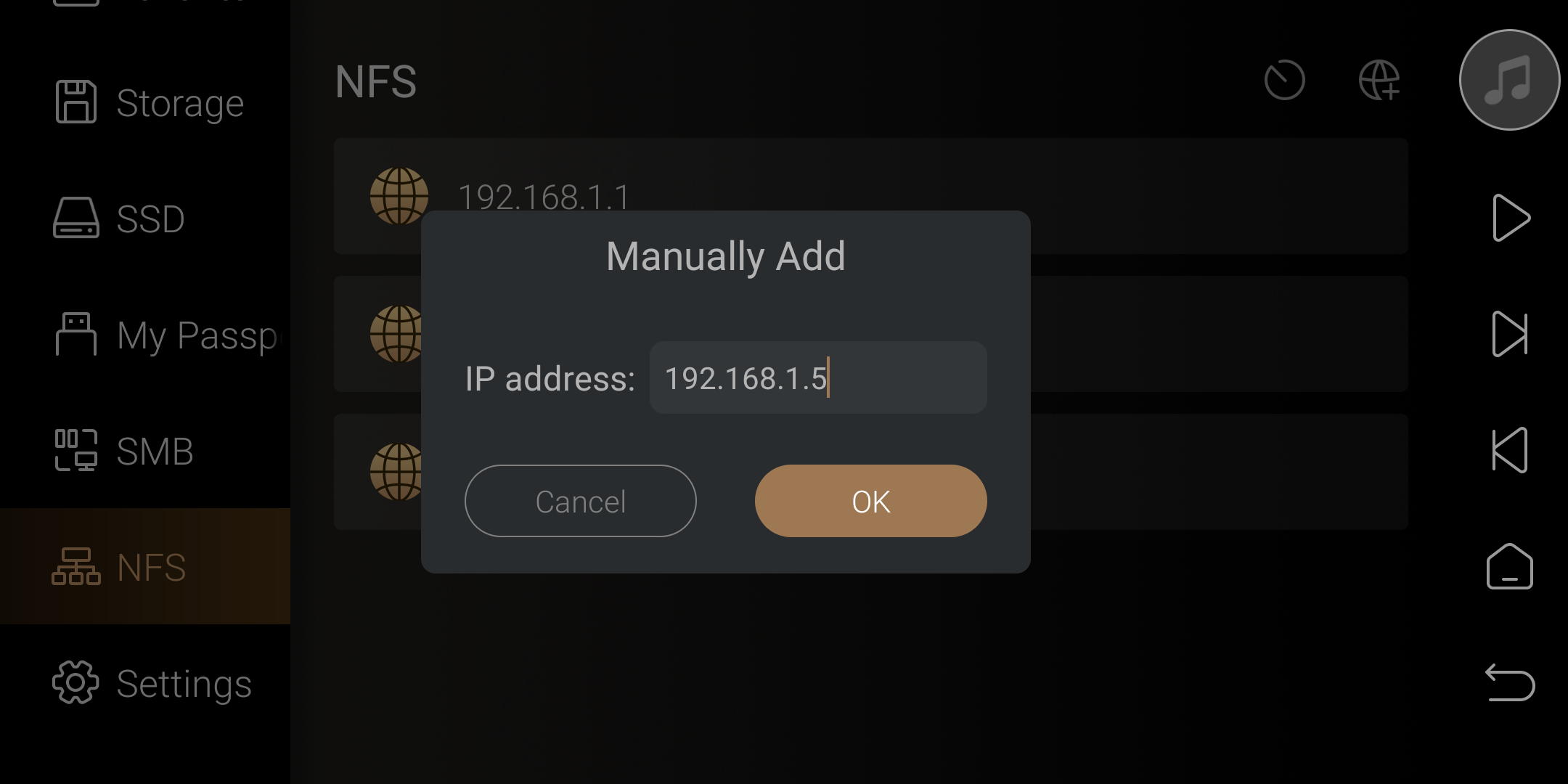
7. Settings
Show hidden files:Display Android hidden files or not
Prompt dialog for USB connection:Choose if the prompt box displayed when inserting a USB storage device
Show only music files:Enable this option to only display music files in file management.